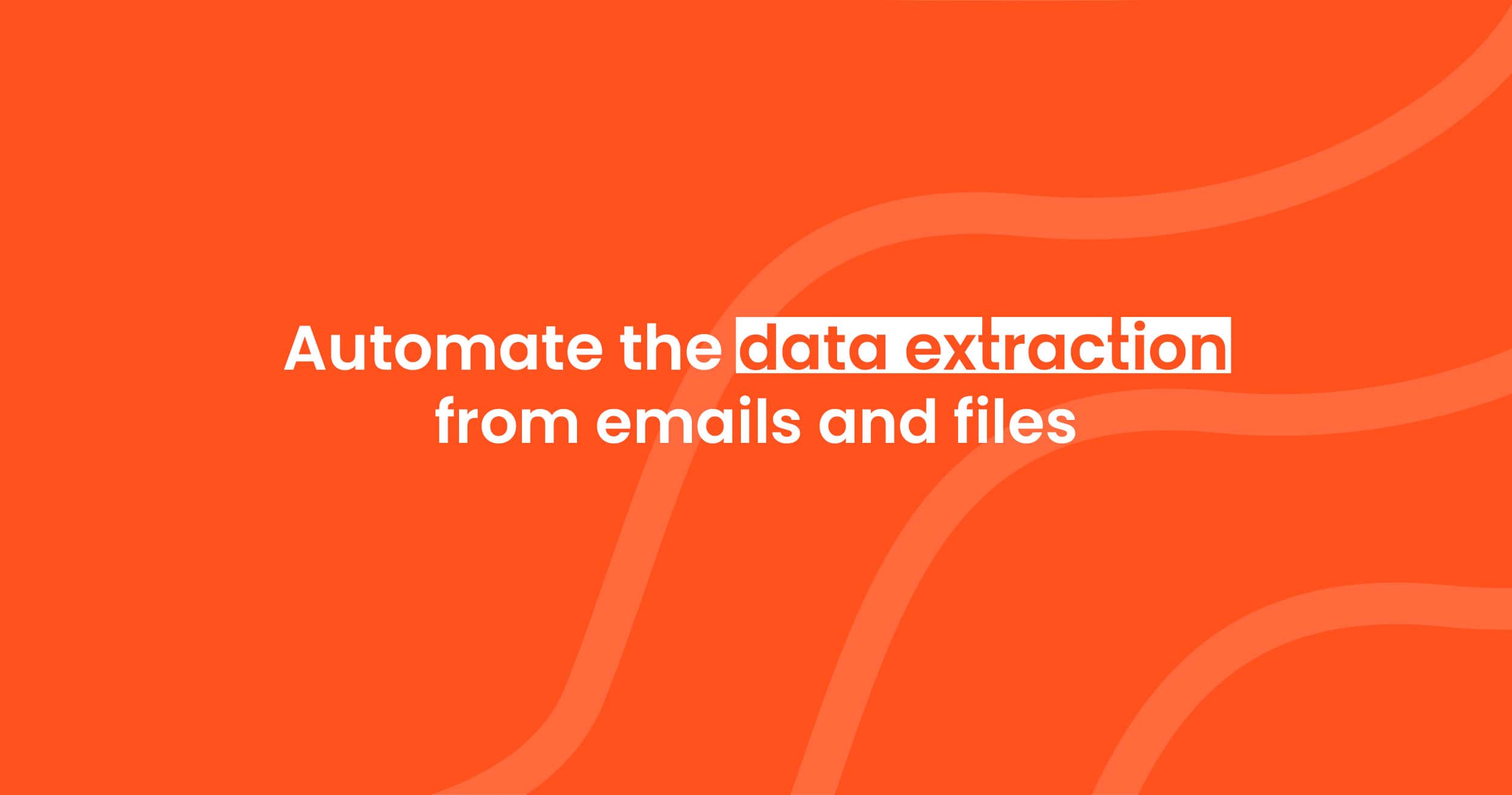How to Parse Receipts and Expense Reports Automatically for Accounting Software
Learn how to automatically parse receipts and expense reports using Parsio. A step-by-step guide to save time and reduce manual data entry.
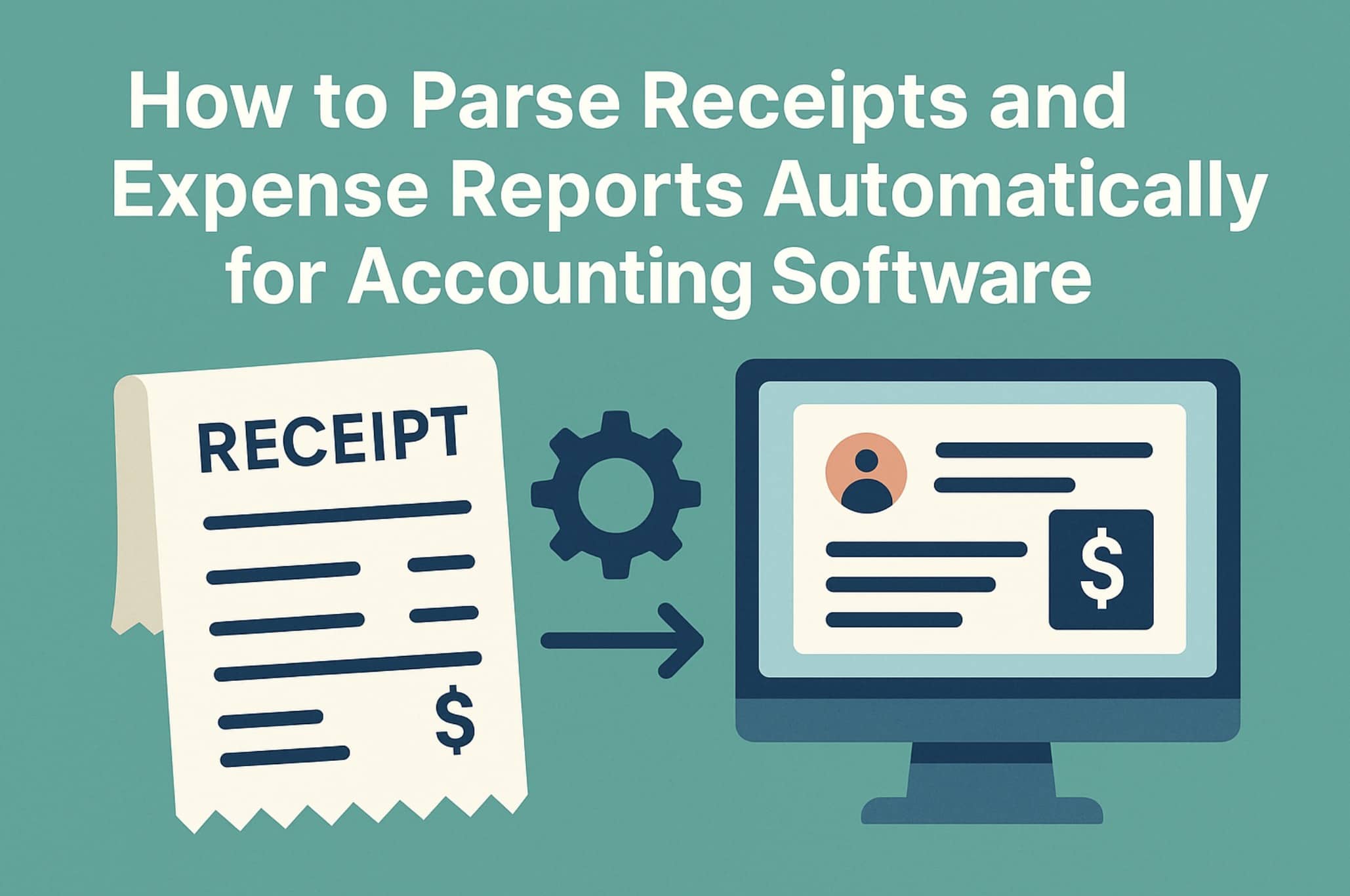
Manually entering receipts and expense reports is slow and frustrating. It’s easy to make mistakes. You might lose receipts or forget to enter them on time. The more documents you handle, the more time it takes.
In this guide, we’ll show you how to use Parsio to automate this task. You’ll learn how to extract data from receipts and send it to your accounting software — all with minimal effort.
What You Need to Get Started
Before you begin, here’s what you need:
- A Parsio account (you can start for free)
- A few receipts or expense reports (PDF, JPG, or PNG)
- An accounting tool like QuickBooks, Xero, or Google Sheets
- Optional: a Zapier or Make account if you want to automate the workflow
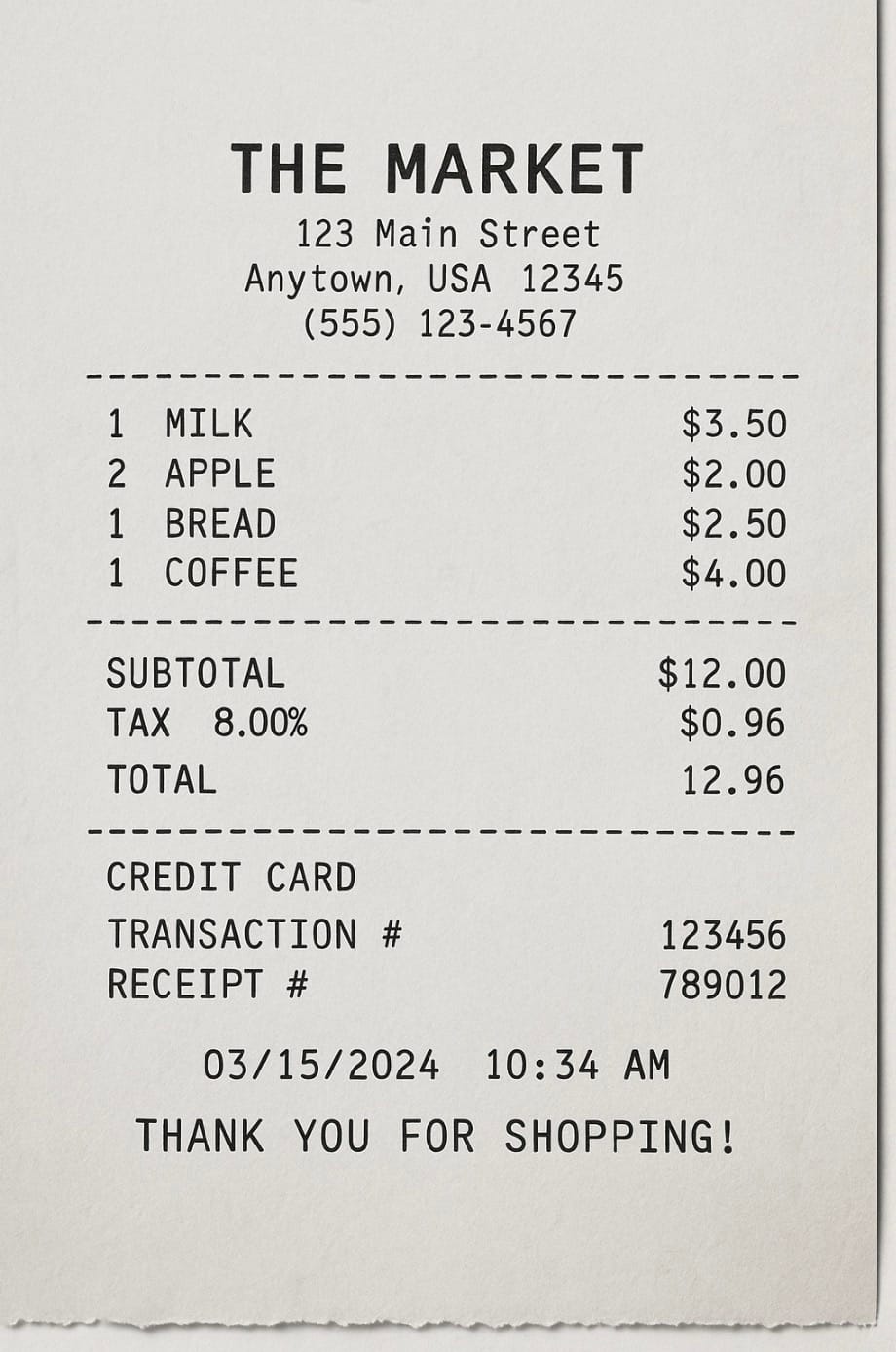
Step 1 – Set Up a New Inbox in Parsio
Once you’ve signed into Parsio:
- Create a new inbox.
- Choose AI parser with pre-trained models.
- From the list of models, select Receipt OCR.
This model is trained to detect key data in receipts, including:
- Merchant name
- Purchase date
- Total amount
- Tax
- Currency
Name your inbox something simple like "Receipts" or "Expenses" and click save.
If you’re working with other types of documents, you can check out how Parsio handles invoices, contracts, and other formats.
Step 2 – Upload or Send Your Receipts
Now that your inbox is ready, it’s time to add documents.
There are three ways to provide receipts to Parsio:
Upload manually
Drag and drop files (PDFs, JPGs, PNGs) directly into the inbox. This is great for testing or small batches.
Send by email
Each inbox has a unique email address. You can forward receipts or expense reports directly to it. Many apps (like Expensify or airlines) send receipts by email — just forward them to Parsio.
Automate with Zapier or Make
If you want a hands-off process, you can use Zapier or Make to connect your email, Dropbox, or Google Drive to Parsio.
For example:
- New file in Dropbox → send to Parsio
- New email in Gmail with attachment → forward to Parsio
Once files arrive in your inbox, Parsio will parse them automatically.
Step 3 – Review the Extracted Data
Go to your inbox and click on any document.
On the right, you’ll see the parsed data. Fields like Merchant, Date, Amount, and Tax should be filled in automatically.
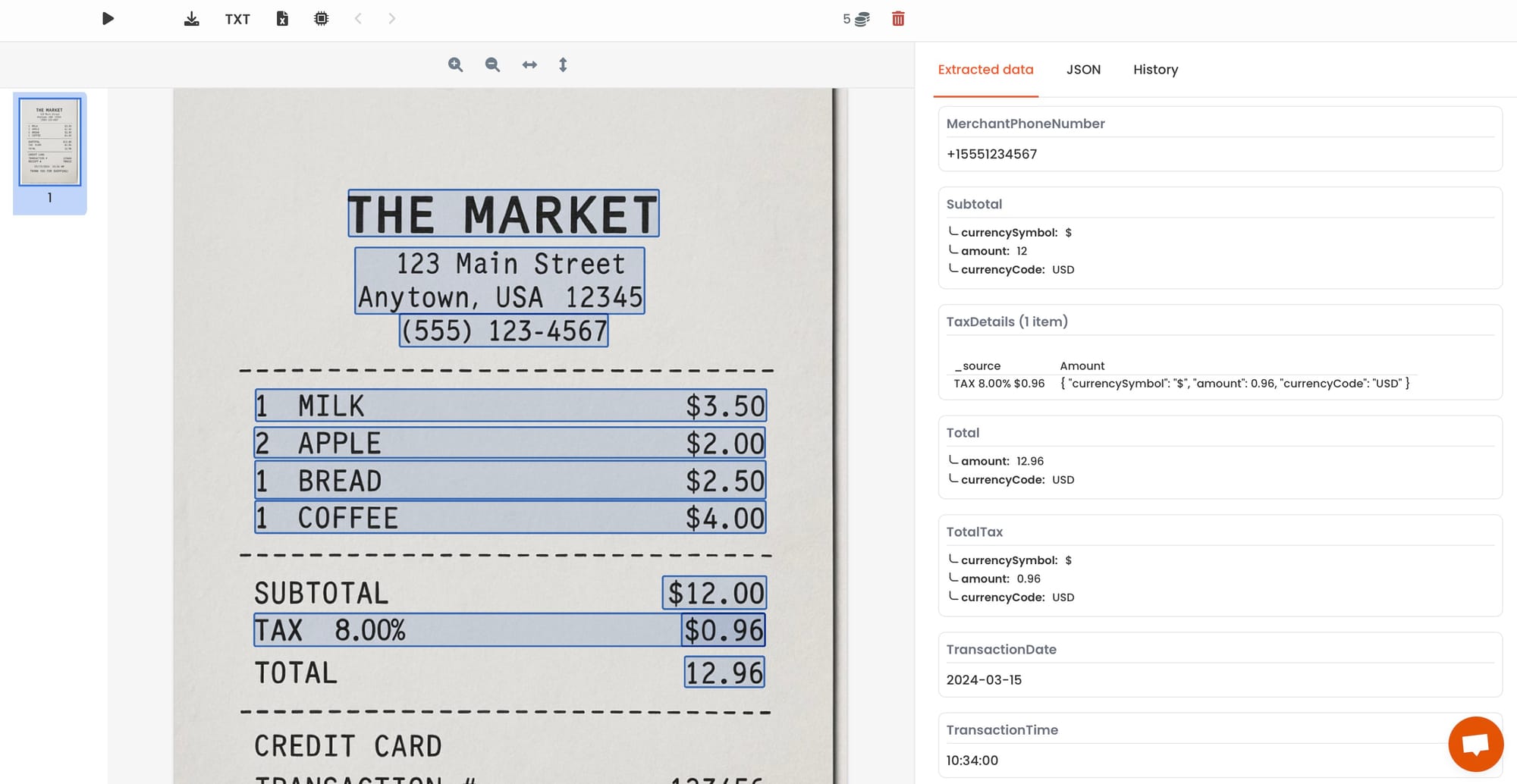
Parsio is trained to handle many receipt formats, but if you upload very unusual layouts, it might need a few examples to adjust. You can learn more about this in How to Convert Scanned Documents into Structured Data Using AI.
Step 4 – Export or Connect to Accounting Software
Once your data is extracted, you can send it wherever you need.
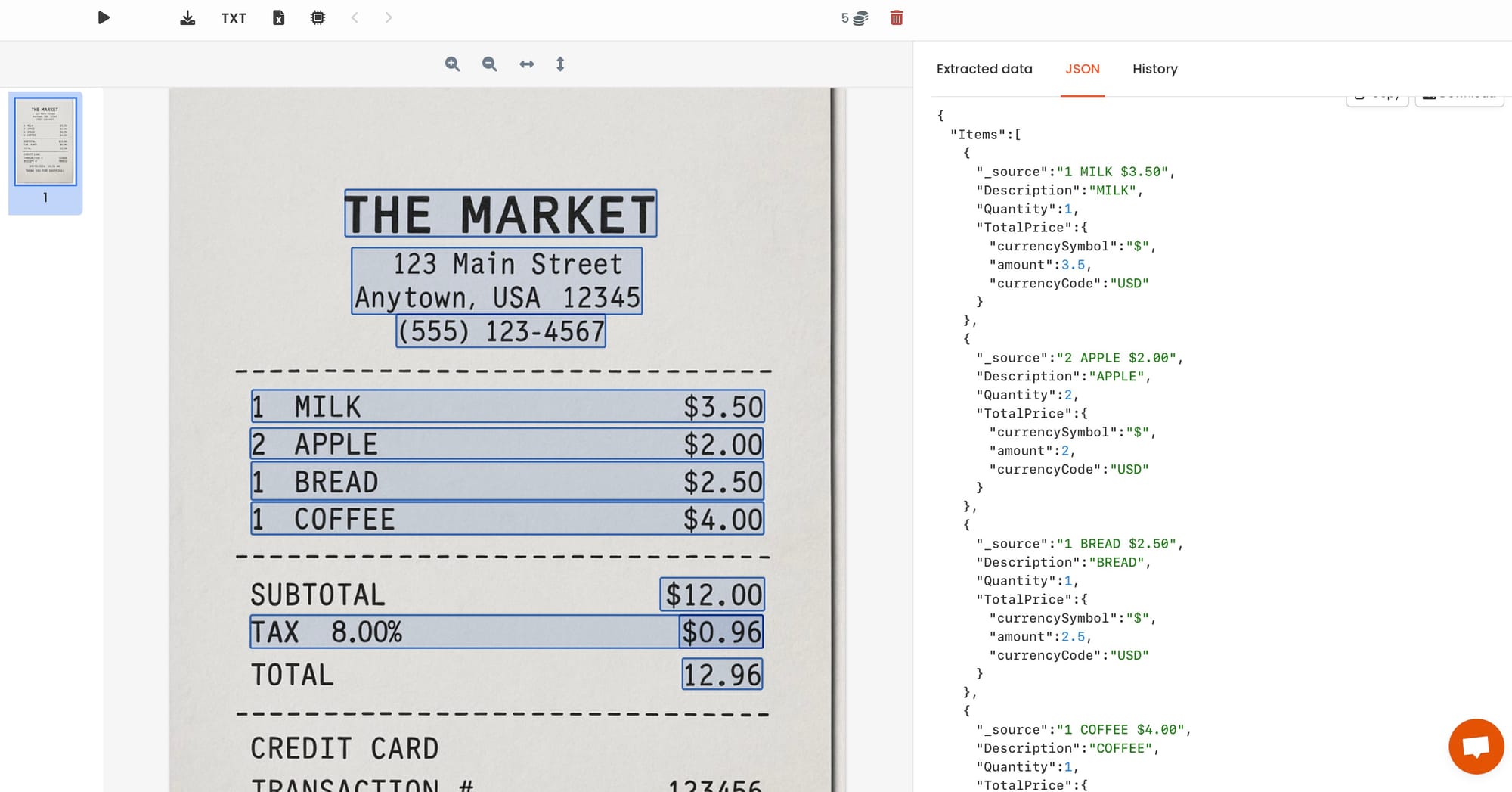
Export manually
You can export the parsed data in several formats:
- CSV
- Excel
- JSON
This is useful if you want to upload it manually into QuickBooks, Xero, or another tool.
Use Google Sheets integration
Parsio has a built-in integration with Google Sheets. You can link a sheet, and each new document will add a row automatically.
This makes it easy to track expenses over time or create reports.
Connect with accounting software
To send data to tools like QuickBooks or Xero, you can use Zapier or Make. These platforms let you create automated workflows, such as:
- New document parsed in Parsio → create an expense in QuickBooks
- New receipt → add a row in Google Sheets → import into Xero
For a more detailed guide, check How to Automate Invoice Data Extraction for QuickBooks Integration.
Step 5 – Automate Future Parsing
Once everything is set up, you can automate the process so you never have to touch it again.
Here’s how:
- Set up a forwarding rule in your email (e.g., all receipts from Uber go to Parsio)
- Connect a Dropbox or Google Drive folder to Parsio using Make or Zapier
- Let Parsio automatically parse new documents and send the data where it needs to go
With this setup, you can forget about manual entry. New receipts are parsed and logged automatically.
Tips for Better Accuracy and Organization
Here are a few ways to make your setup even better:
- Use different inboxes for different expense types (e.g., travel, meals, clients)
- Check the exported data regularly to catch any parsing errors
- Batch receipts weekly to keep things manageable
You can also explore how to parse tables or repetitive data in PDFs if your expense reports include line items.
Conclusion
Parsing receipts and expense reports doesn’t have to take hours. With Parsio, you can extract data in seconds and send it directly to your accounting tools.
This guide walked you through:
- Setting up an AI-powered inbox
- Uploading or emailing documents
- Reviewing the results
- Exporting or integrating the data
- Automating the whole process
Start with a few sample receipts and see how much time you save. You can always adjust and grow your workflow as your needs change.
If you’re also working with bank statements or invoices, check out our guides on PDF bank statement parsing and invoice data extraction.