Saving Attachments Automatically to Google Drive
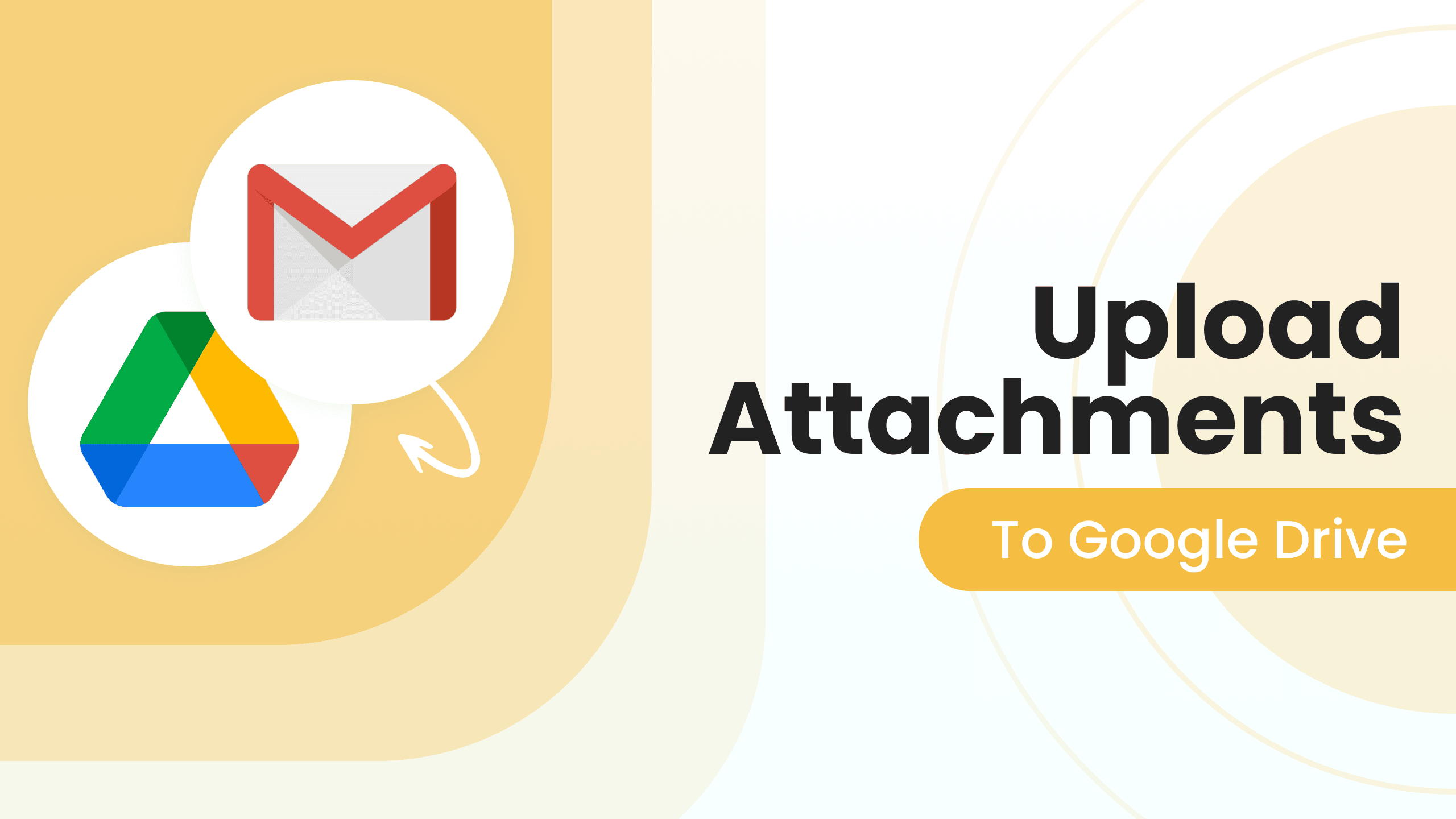
Today many businesses use Google Drive as a storage for hundreds of emails and attachments they receive from clients every day. Uploading them manually to Google Drive is a pretty tedious and time-consuming task that distracts you from the main business aspects. In this article we’ll show you how you can automatically forward all your attachments to Google Drive with the help of an email parser tool.
Imagine you work in an event agency and receive dozens of invoices from different suppliers every day that you then need to parse. Once the data is parsed you export it to your accounting system but you may want to keep all the pdf invoices in cloud storage. With Parsio, you can upload your attachments automatically to Google Drive. You will no longer need to download every invoice manually and upload it to cloud: thanks to the integration with Zapier and/or Integrately files will be instantly moved to cloud storage.
How to upload attachments automatically to Google Drive via Zapier
Just follow several simple steps:
1. Create your free Parsio account and a mailbox.
Once your account is created you can extract data from the email body and attachments.
2. Make an auto-forwarding rule so that your emails with attachments go directly to your Parsio mailbox.
3. Go to Integrations and choose Google Drive among 4000+ apps available. Your Parsio account will now be connected to Google Drive via Zapier.
4. Create an account on Zapier if you don’t already have one.
5. From the Zapier Dashboard, choose Parsio as the first application and choose the trigger “Attachment received”.
6. Choose Google Drive as the second app and select the action “Upload file”.
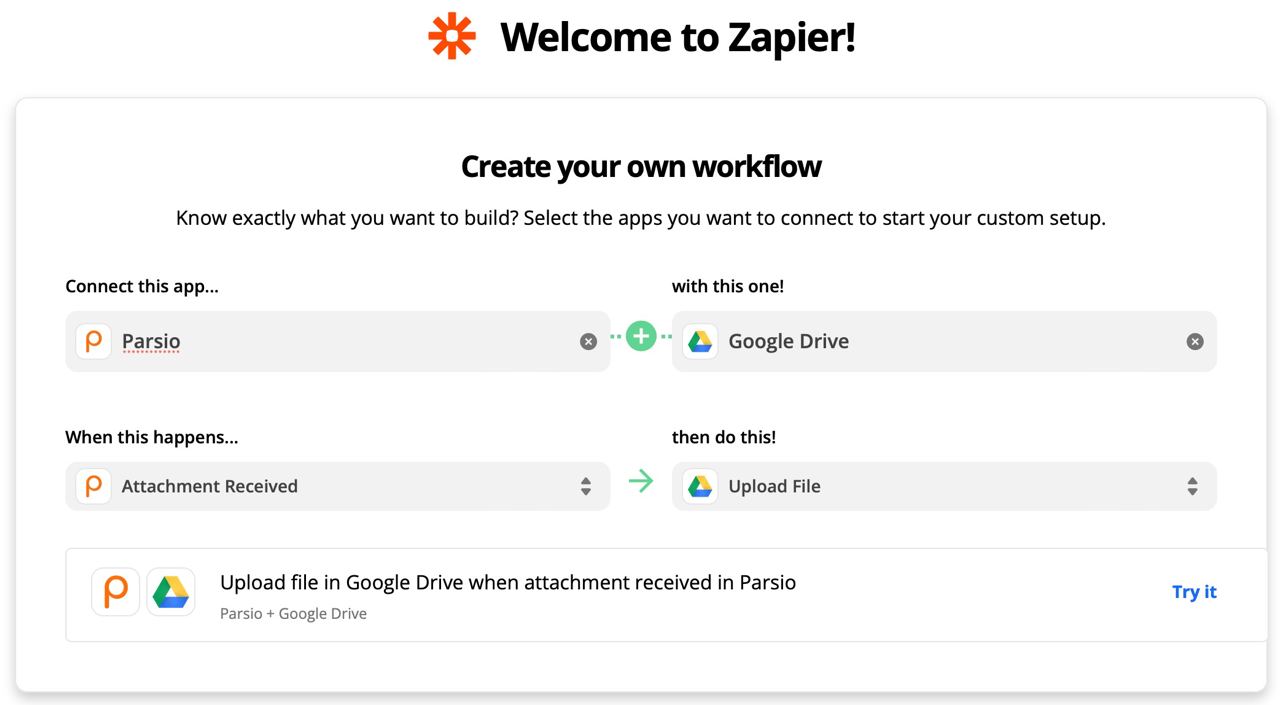
7. Now every time Parsio will receive an email with one or multiple attachments, it will send all of them to your Zap.
How to upload attachments automatically to Google Drive via Integrately
The process is quite similar to the one with Zapier. After creating your account and enabling auto-forwarding on Parsio, create an account on Integrately.
From the Integrately Dashboard, choose Parsio as the first app with the “Attachments received” trigger, and Google Drive as the second app with the action “Upload file”.
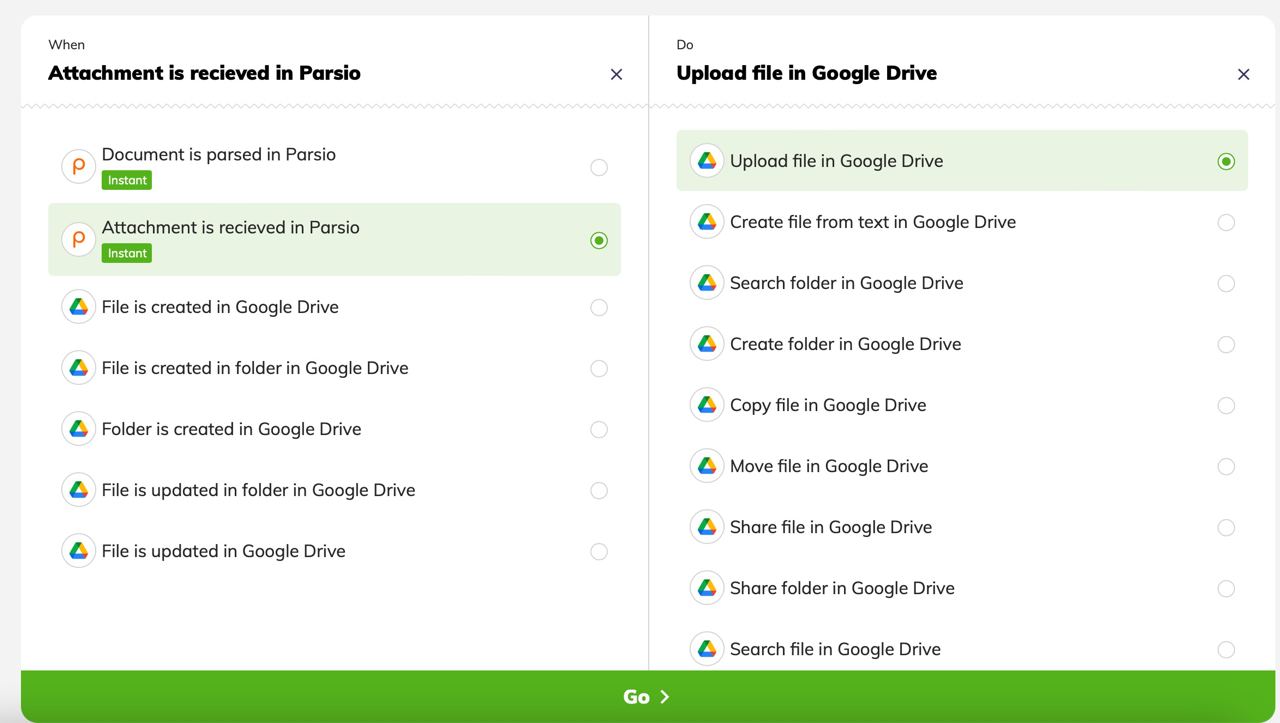
From now on Parsio will send all the attachments to Integrately every time it receives an email.
It’s as simple as that! You can also check how to extract data from PDF files or watch our quick 2-minutes video to get started with Parsio.

