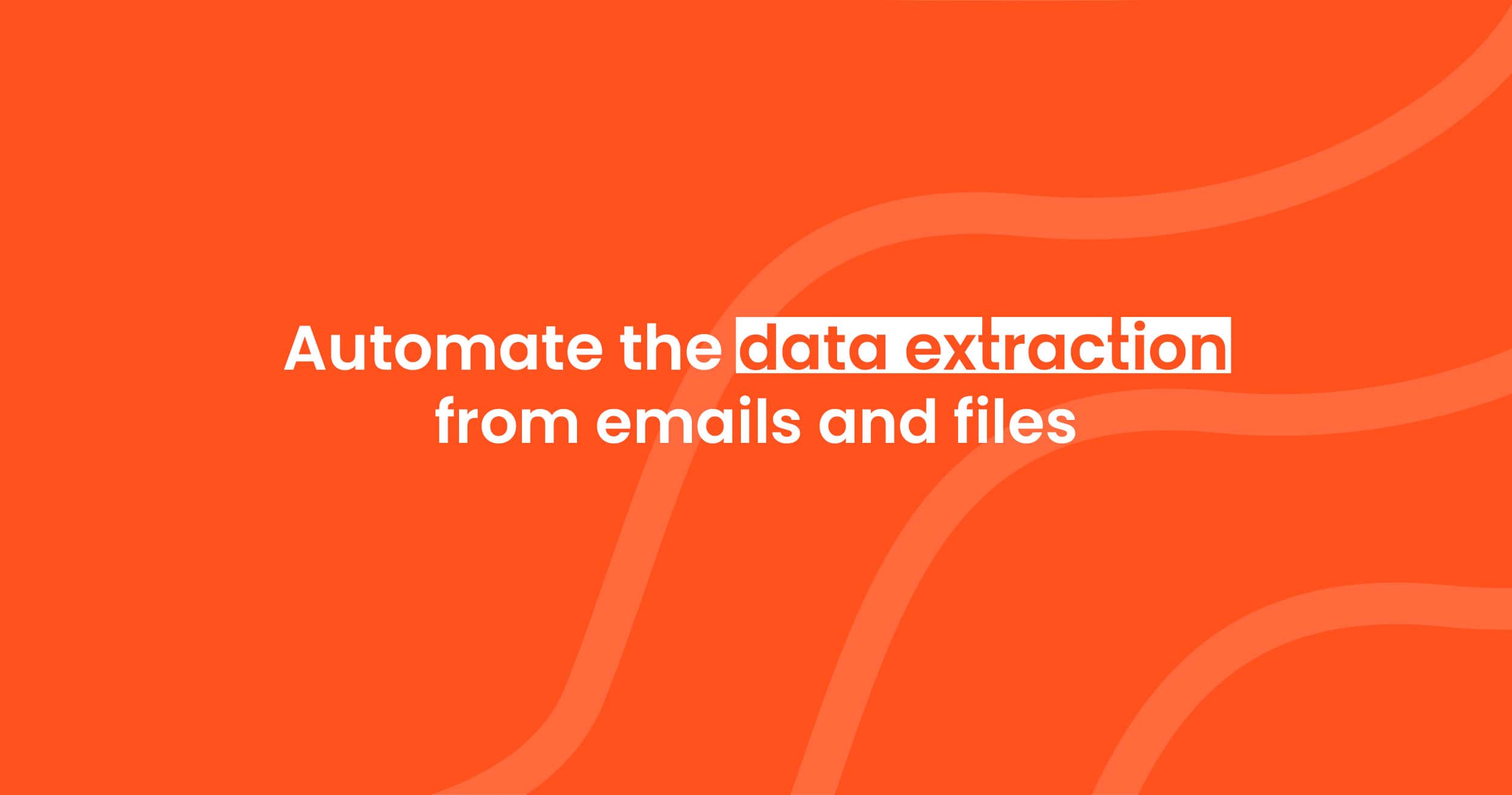How to Convert PDF Bank Statements to Excel or CSV
Quickly convert PDF bank statements to Excel or CSV with Parsio. Simple, secure, and automated. Import, extract, and export your data in minutes!

Managing bank statements in PDF format can be difficult. You can’t easily search or analyze the data, and manual entry takes time. However, converting these PDFs to Excel or CSV files makes handling your finances much easier. In this article, we'll explain how you can do that using Parsio. With Parsio, you can convert PDF bank statements into Excel or CSV files quickly and automatically.
Why Convert Bank Statements to Excel or CSV?
PDF bank statements are not ideal for managing your finances. Here's why:
- Difficult to Analyze: You can't sort or calculate numbers in PDFs like you can in Excel or CSV files.
- Manual Entry Takes Time: Entering data from PDFs manually is slow and prone to errors.
- Incompatibility with Software: Accounting and financial software often don’t work directly with PDFs.
Converting your PDF bank statements to Excel or CSV solves these problems. You can analyze the data, run calculations, and export it to other platforms like Google Sheets or your accounting software.
If you’re interested in how modern technology is transforming data extraction, you can read more in our blog post How Modern Technology Transforms Data Extraction.
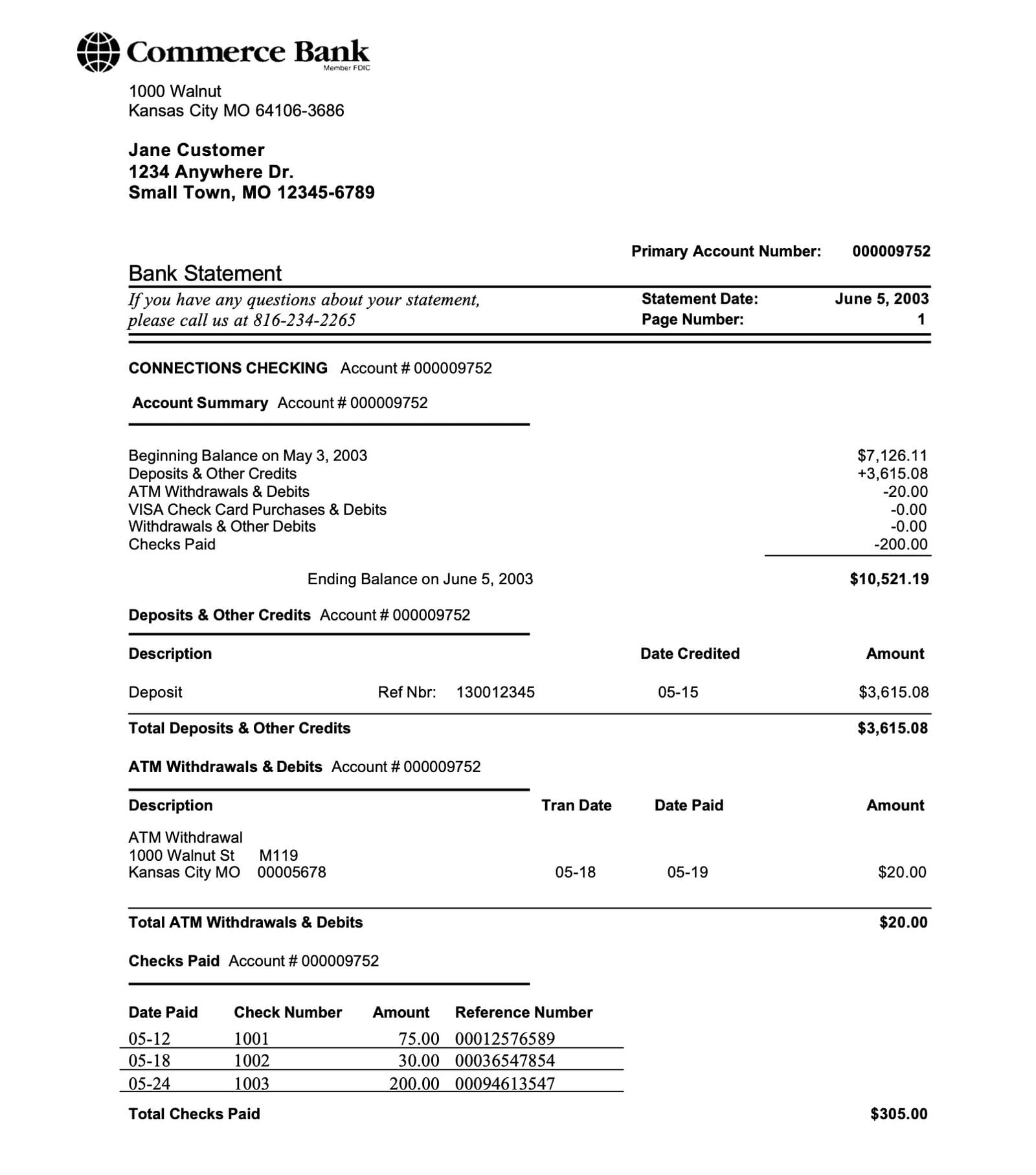
Step-by-Step Guide: How to Convert Bank Statements with Parsio
Step 1: Create an Inbox in Parsio
The first step is to create an inbox. Think of this as a folder where your bank statements will go.
- Log into Parsio.
- Go to the dashboard and click “Create Inbox”.
- Name your inbox, for example, “Bank Statements”.
This inbox is where you will send or upload your PDF statements.
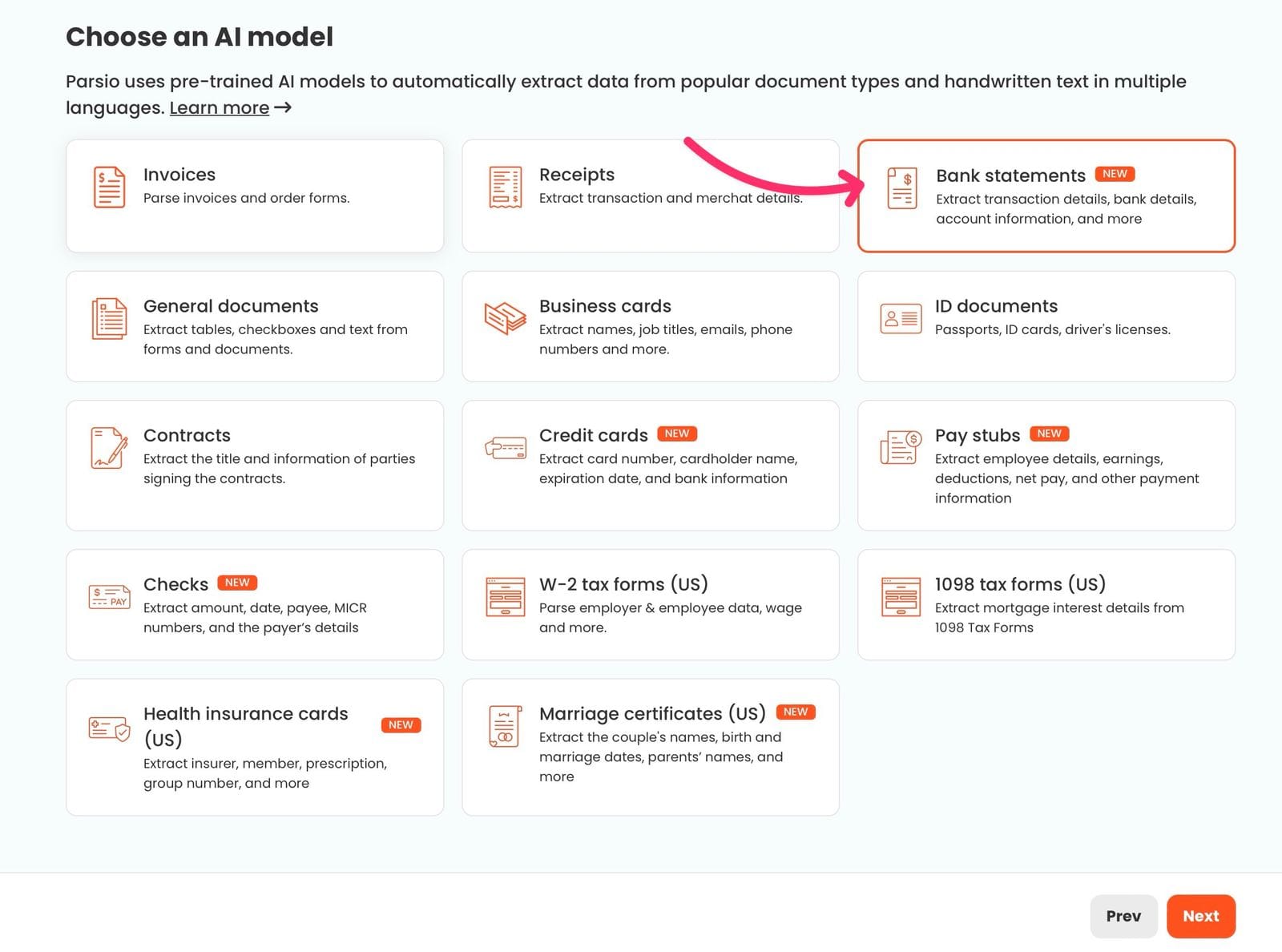
Step 2: Import Your Bank Statements
Now, it’s time to add your PDF bank statements to the inbox. Parsio offers multiple ways to import your files:
- Email Attachments: Send your PDF files as email attachments to the inbox.
- API: Automate the import using an API connection.
- Zapier or Make: Use automation tools like Zapier or Make to transfer your bank statements.
- Manual Upload: Simply upload the PDF files from your computer.
Once the files are imported, Parsio will automatically extract the data.
For more details on how to automate data extraction from emails, you can check out our article How to Automate Data Extraction from Emails.
Step 3: Automatic Data Extraction
As soon as your files are uploaded, Parsio will automatically begin extracting the data. The pre-trained AI model, specifically designed for bank statements, will identify and extract the key information.
- Supports Thousands of Banks: Parsio’s model is capable of parsing bank statements from thousands of banks around the world.
- Accurate Data Extraction: The AI model ensures that all your transaction details, dates, balances, and more are accurately captured.
This automatic extraction saves you the effort of doing it manually. If you're curious about other tools for extracting data from PDFs, you can read our post Top Document Extraction Tools.
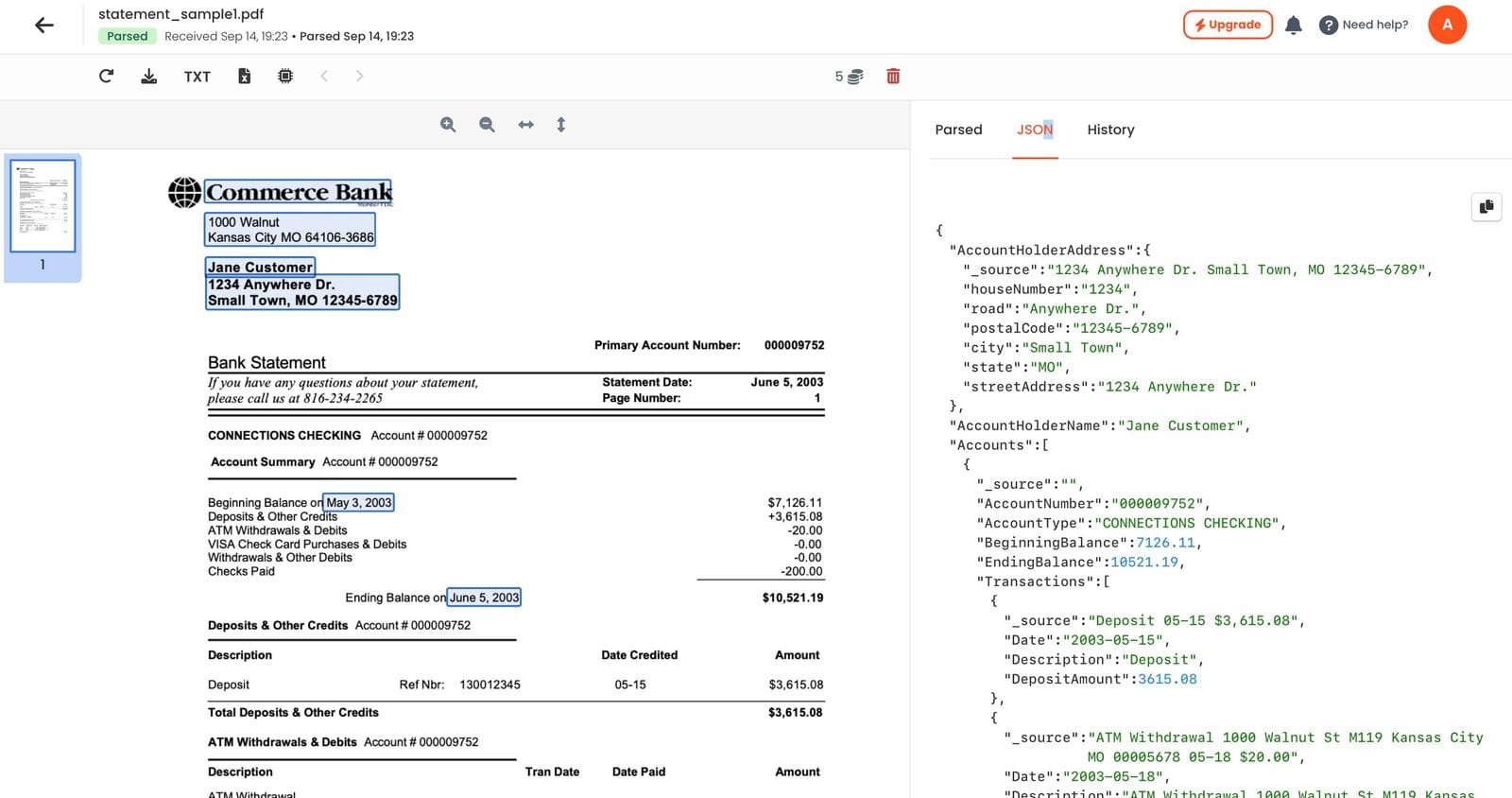
Step 4: Export the Data
Once the data is extracted, you can export it in several formats:
- Excel: Export the data into an Excel sheet for easy management and analysis.
- CSV: If you prefer working with CSV files, Parsio also supports this format.
- JSON: Exporting data in JSON format is useful for developers and advanced users.
- Real-Time Automation: You can also create automations that export the data to Google Sheets, accounting software, webhooks, or automation tools like Zapier and Make.
The export options make it easy to send your financial data where you need it, whether that’s for personal budgeting or business accounting. To see other effective techniques for working with PDFs, check out our post on 5 Efficient Techniques for Extracting Information from PDF Documents.
Security and Data Privacy
Data privacy is a big concern when dealing with sensitive financial information. Parsio is designed to protect your data:
- No Data Sharing: Parsio never uses your data to train or improve its AI models.
- Complete Control: Your data remains exclusively yours. You can delete it anytime.
- Retention Policies: You can set up automatic schedules for data deletion, ensuring your information is removed according to your needs.
For those looking for more information on secure PDF parsing, we recommend reading our post on Automated DataExtraction from PDF: Benefits and Challenges.
Conclusion
Converting PDF bank statements to Excel or CSV is a simple and effective way to manage your finances. With Parsio, this process is automated, fast, and secure. All you need to do is create an inbox, upload or send your statements, and Parsio takes care of the rest. The data can then be exported into the format of your choice, allowing you to analyze and use it with ease.
By using Parsio, you not only save time but also reduce errors that come with manual data entry. It’s the perfect solution for anyone looking to simplify financial management.
Ready to start? Try Parsio today and see how easy it is to convert your bank statements to Excel or CSV.