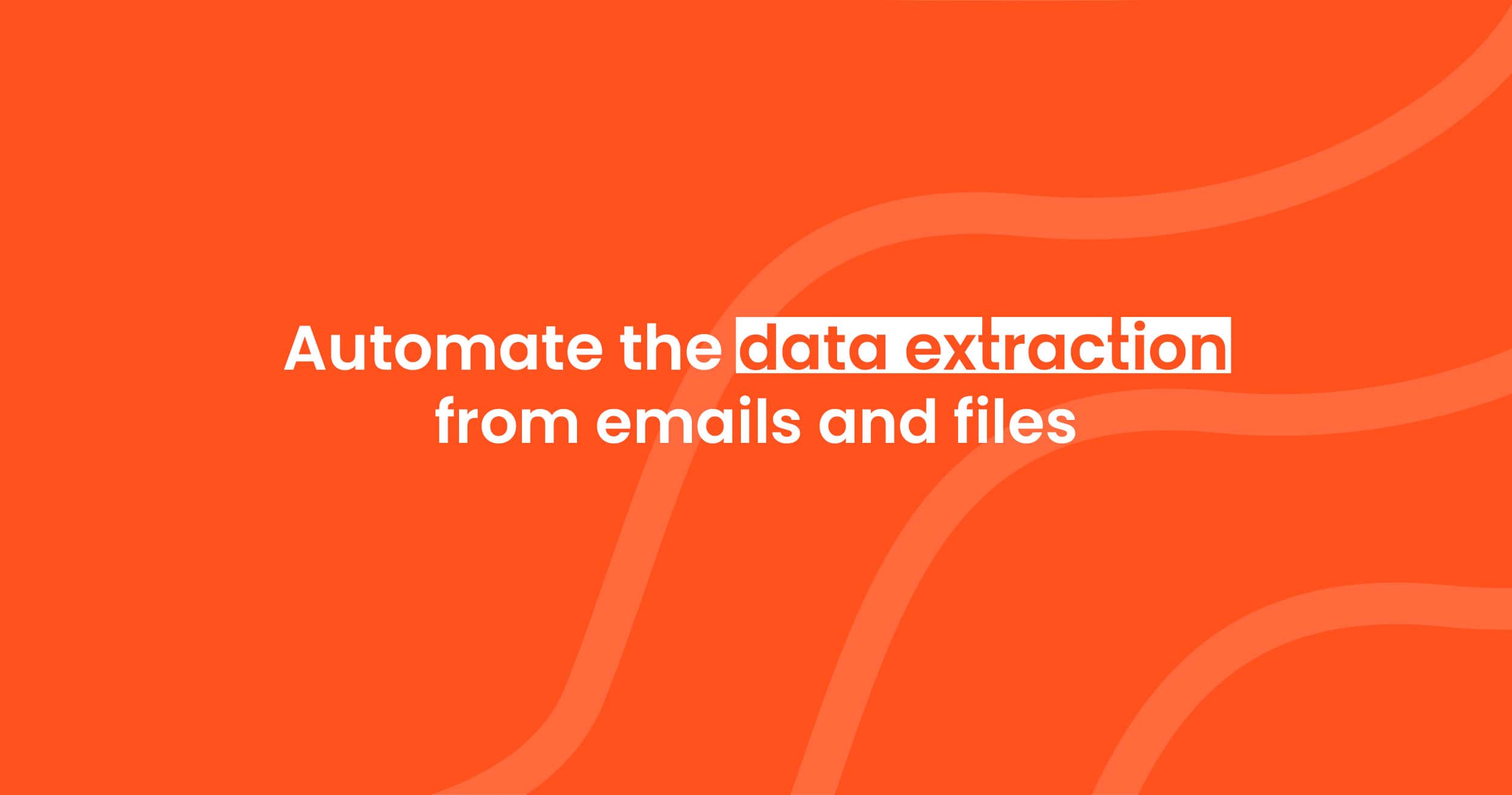How to Extract Data from Google Drive Documents Automatically
Turn Google Drive files into structured data automatically. Extract invoices, receipts, and reports with Parsio and save hours of manual work.
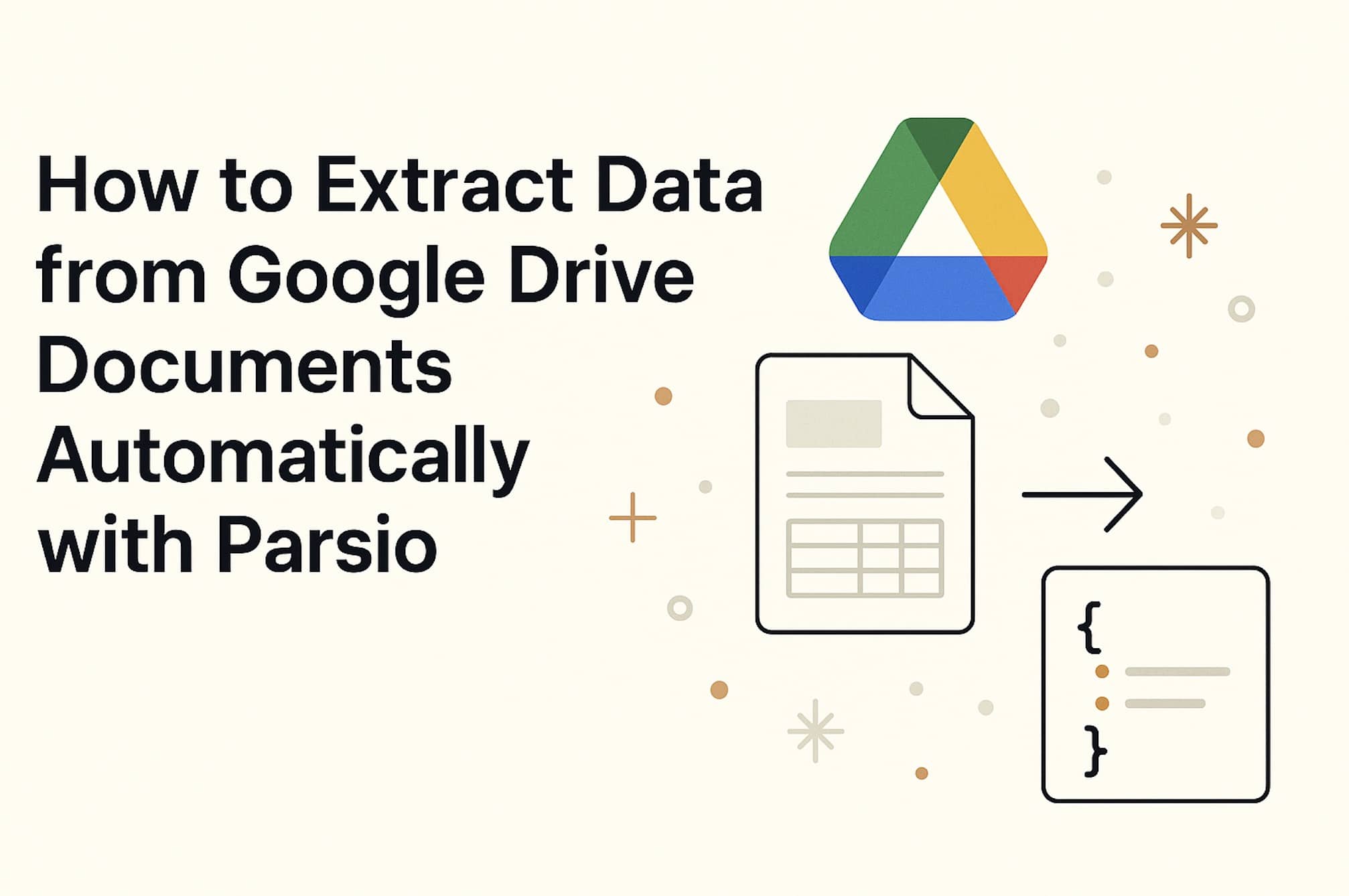
Google Drive is one of the most popular places to store business documents. Teams upload invoices, receipts, contracts, and reports every day. But having the files is only half the story. The real challenge is getting structured data out of them so you can actually use it in your spreadsheets, accounting tools, or CRM.
Traditionally, that means opening each file manually, copying numbers and names, and pasting them into another system. It’s slow, boring, and prone to errors.
This is where Parsio comes in. By connecting Google Drive to Parsio, you can automatically extract data from files as soon as they land in a folder, then send it straight into Google Sheets or any app you use. In this guide, we’ll walk through how to set it up, show some practical use cases, and share tips to make your workflow bulletproof.
Why extract files from Google Drive?
Google Drive is a central hub for documents because it’s easy to share and integrates with almost everything. But files in Drive are just storage — you can’t search inside an invoice for the total amount, or automatically pull out line items from a receipt.
Extracting data directly from Drive gives you:
- Hands-free workflows: Just drop a document into a folder and the data shows up in your destination tool.
- Error reduction: No manual copy-paste means fewer typos.
- Faster processing: Great for accounting, HR, or operations teams handling dozens or hundreds of files per week.
- Scalability: You can keep adding new files without extra work — the extraction engine does the heavy lifting.
How Parsio works with Google Drive
Parsio doesn’t connect to Drive directly inside the app. Instead, it uses automation platforms like Zapier or Make(formerly Integromat). These tools watch a Google Drive folder for new files and send them to Parsio automatically.
Here’s the simple flow:
- A file (PDF, email attachment, Word document, image) is added to a specific Google Drive folder.
- Zapier/Make picks it up and forwards it to Parsio.
- Parsio extracts the data based on the schema you’ve defined.
- The structured data is exported wherever you want — Google Sheets, Excel, JSON, CRM, accounting software, or a webhook.
You only need to set this up once. After that, it runs 24/7 in the background.
Step-by-step: Extract documents from Google Drive with Parsio
Let’s go through the setup. We’ll use Zapier as the example, but the same logic applies to Make or other automation tools.
1. Create a Parsio inbox
- Log in to your Parsio account.
- Create a new inbox (e.g., “Invoices” or “Receipts”).

2. Connect Google Drive to Zapier
- In Zapier, create a new Zap.
- Choose Google Drive as the trigger app.
- Select the event “New File in Folder.”
- Pick the folder you want Zapier to watch — for example,
Drive > Accounting > 2025 Invoices.
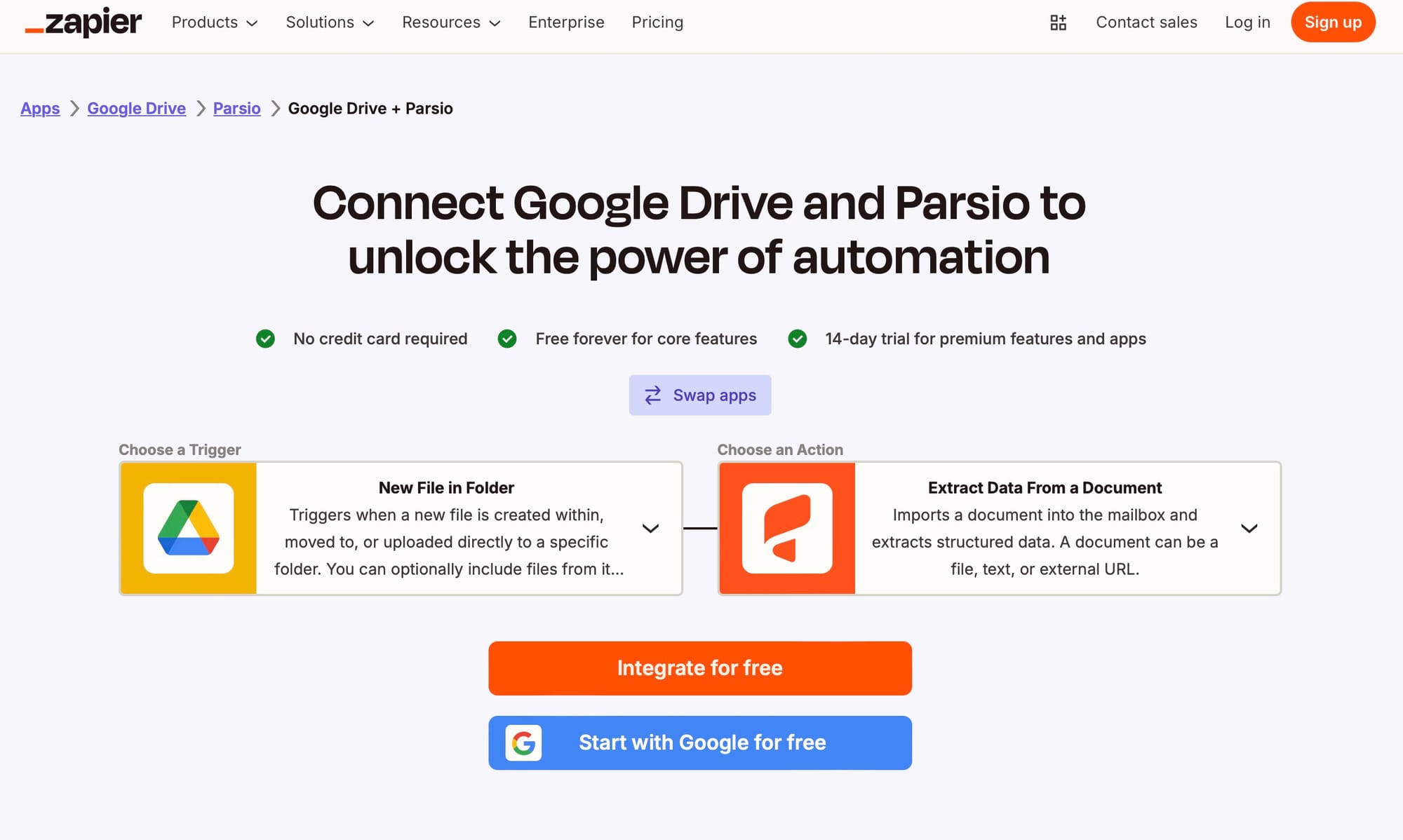
3. Add Parsio as the action
- For the action app, choose Parsio.
- Select “Extract Data From Document.”
- Connect your Parsio account and pick the inbox you created earlier.
- Map the file from Google Drive as the input.
4. Export extracted data
Now decide where the data should go. Some common options:
- Google Sheets: Append each extracted file as a new row.
- Accounting software: Send directly to QuickBooks or Xero (via Zapier integration).
- CRM: Push client details into HubSpot, Salesforce, or Pipedrive.
- Webhook/API: Send data to any custom system.
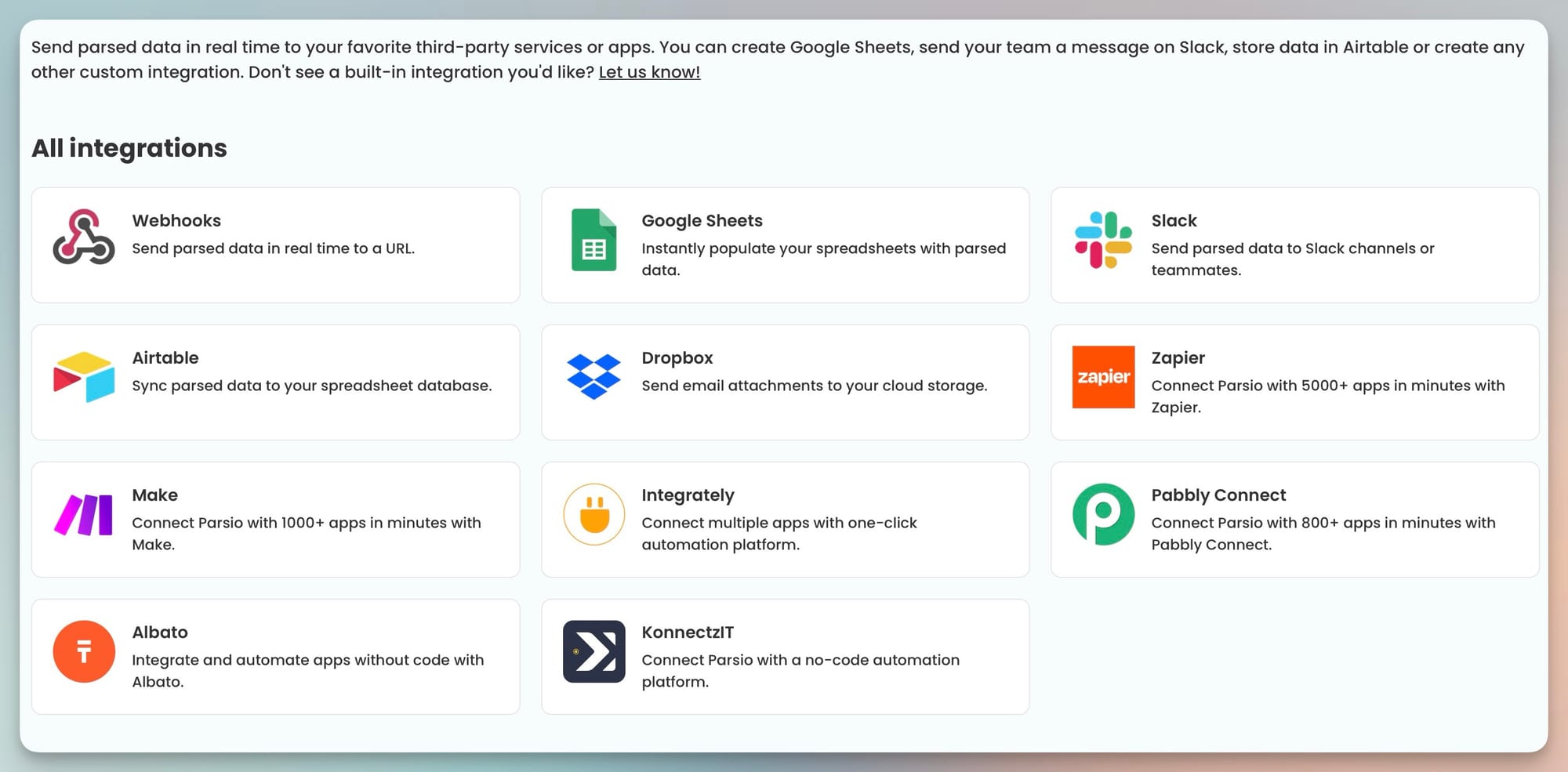
5. Test and activate
Upload a test document into your Google Drive folder. Zapier will detect it, Parsio will extract the data, and it should appear in your chosen destination. If everything looks good, turn on the Zap.
That’s it — from now on, every new file you drop into that folder will be processed automatically.
Real-world use cases
Extracting data from Google Drive with Parsio opens up dozens of possibilities. Here are some of the most popular:
Accounting and finance
Many businesses receive invoices by email, which get saved into Drive automatically. With Parsio, every invoice dropped into the “Invoices” folder is extracted for key fields (invoice number, date, VAT, totals) and logged in a spreadsheet or sent to your accounting tool. No more manual data entry.
HR and recruitment
Recruiters often store resumes and applications in Google Drive. Parsio can extract details like names, contact info, skills, and work history, then forward the data to your ATS or HR system. This saves hours of manual screening.
E-commerce and retail
If you sell on platforms like Shopify, Etsy, or Amazon, you likely receive order confirmation PDFs. Drop them in Drive, and Parsio will extract order IDs, customer addresses, and product SKUs. You can then feed that data into a shipping dashboard or inventory tracker.
Operations and logistics
Bills of lading, shipping manifests, or delivery reports often arrive as PDFs. With Parsio + Drive, you can extract these documents as soon as they are saved, then push the structured data to spreadsheets or BI dashboards.
Legal and compliance
Contracts stored in Drive can be extracted for clauses, dates, or parties involved. This makes compliance audits or reporting much easier.
Best practices for smooth automation
- Use dedicated folders
Create one Google Drive folder per document type (e.g., invoices, receipts, contracts). This makes it easier to extract correctly with the right schema. - Name your files consistently
While Parsio doesn’t rely on filenames to extract data, consistent naming helps keep your Drive tidy and reduces confusion. - Test before scaling
Start with a few sample files to confirm your extraction schema works as expected. Once you’re happy, scale to full automation. - Set up error notifications
In Zapier or Make, you can configure alerts if a file fails to extract. This ensures you don’t miss anything important. - Keep backups
Even though the process is automated, it’s wise to keep a copy of the original PDFs in Drive for compliance or reference.
Frequently asked questions
What file types can Parsio extract from Google Drive?
Parsio supports PDFs, images (JPG, PNG), Word, Excel, CSV, HTML, and emails with attachments. Both digital and scanned documents are supported thanks to OCR.
Can Parsio extract tables and line items?
Yes. Parsio can handle flat fields (like invoice numbers or totals) as well as structured data like nested tables.
Is this setup no-code?
Yes. You don’t need to write a single line of code. Everything is done via Parsio, Zapier, or Make’s visual interface.
Can I send extracted data to multiple destinations?
Absolutely. You can export to Google Sheets and simultaneously send the same data to your CRM or webhook.
Conclusion
If your team already uses Google Drive as the main place to store documents, connecting it with Parsio is a game-changer. Instead of wasting hours copying and pasting, you can set up a simple automation once and let it handle the heavy lifting forever.
Invoices, receipts, resumes, contracts — whatever files you keep in Drive can be transformed into clean, structured data with Parsio.
Ready to try it? Set up your first Google Drive extraction workflow today and see how much time you can save.
👉 Start extracting documents with Parsio