Saving Attachments Automatically to Dropbox
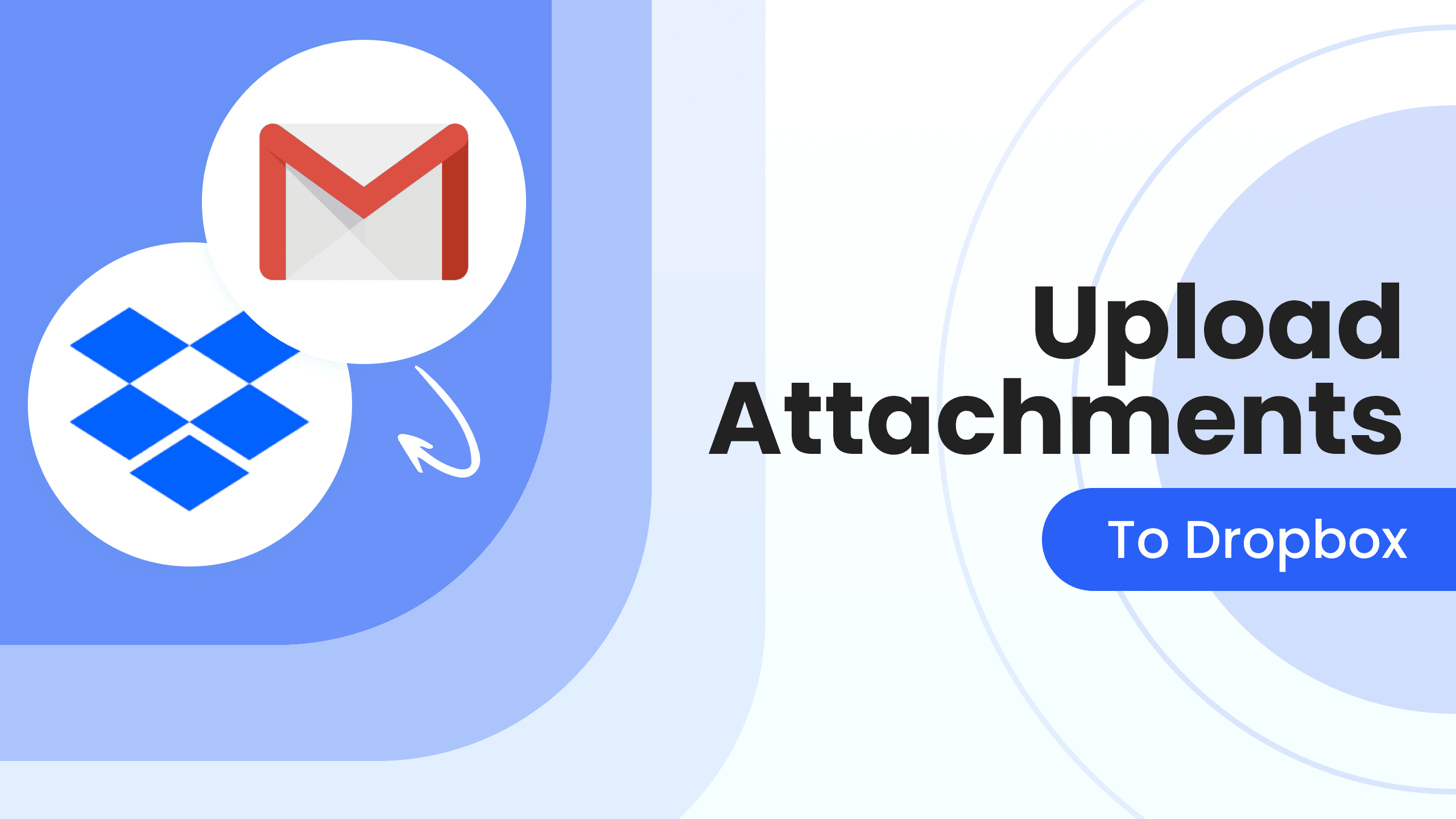
Dropbox is a cloud storage that can be very helpful in your daily life. It allows you to have important files backed up or saved for accounting or archiving purposes. However, uploading them manually can be pretty time-consuming and unreliable because of the human factor. In this article we will tell you how to automatically save all your attachments to Dropbox with the help of an email parser.
How to upload attachments automatically to Dropbox via Zapier
Step 1. First, sign in to Parsio and create a special <email.address>@io.parsio.io.
Step 2. Configure auto-forwarding so that any new emails you receive are automatically sent to Parsio, processed and uploaded to OneDrive.
Step 3. Sign-in to your Zapier account or create one if you don’t have it yet.
Step 4. From the Zapier Dashboard, choose Parsio as the first application and choose the trigger “Attachment received”.
Step 5. Choose Dropbox as the second application with the action “Upload File”.
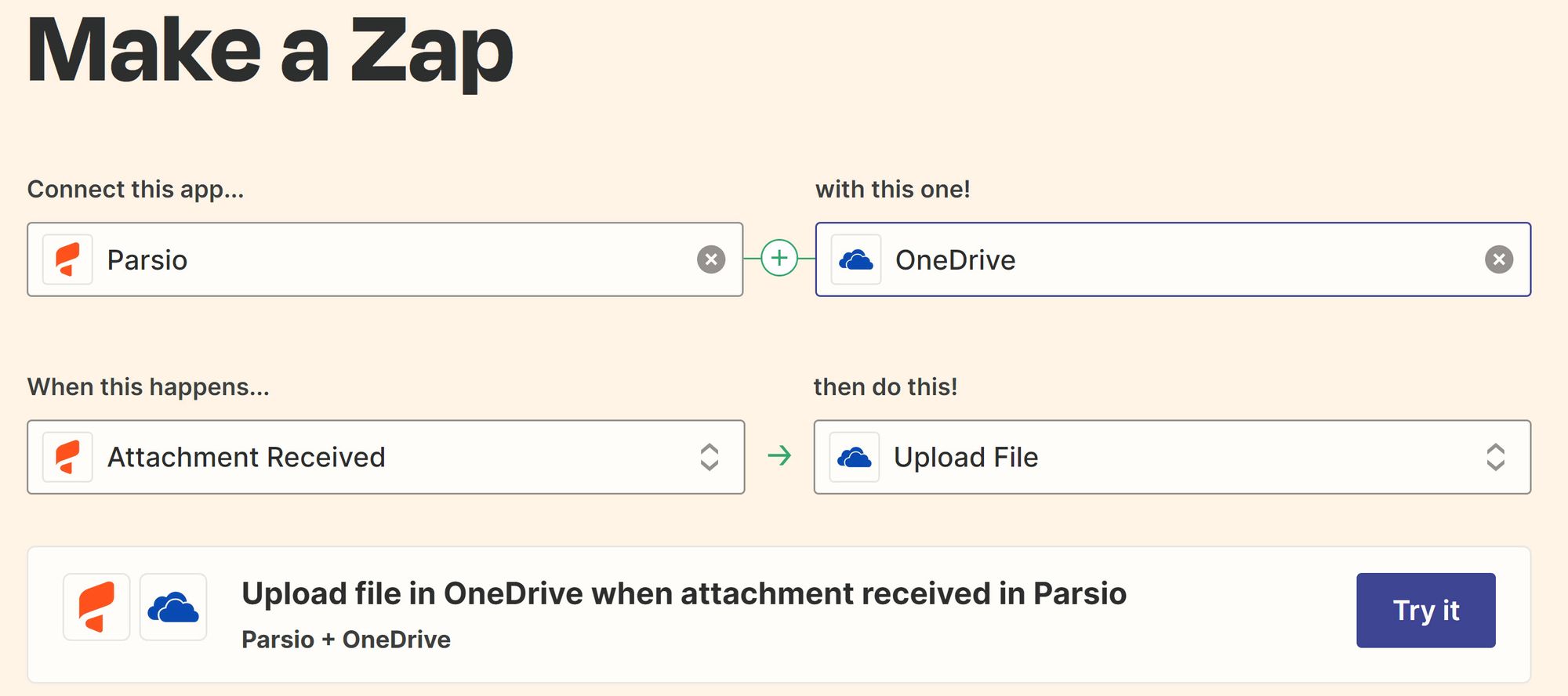
Step 6. Now every time Parsio will receive an email with one or multiple attachments it will send them all to your Dropbox.
It’s as simple as that! You can also check how to extract data from PDF files or watch our quick 2-minutes video to get started with Parsio.

