Saving Attachments Automatically to OneDrive
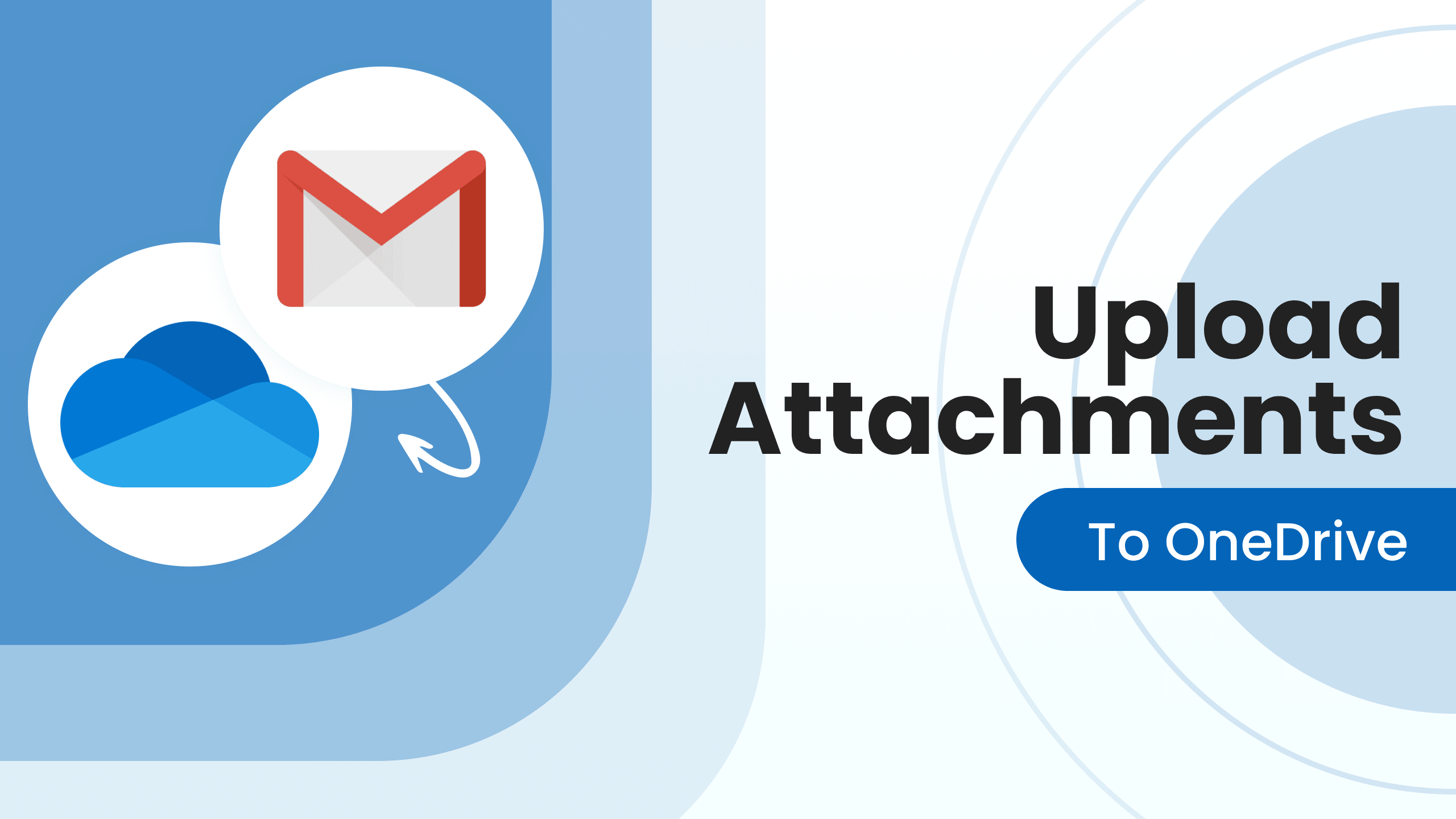
OneDrive is one of Cloud storage options you may choose if you need important files to be backed up or saved for accounting, auditing or archiving purposes. In order not to complicate your working routine with manual upload you can opt for an email parser tool that will do the job for you automatically.
How to upload attachments automatically to OneDrive via Zapier
Step 1. First sign in to Parsio and create a special <email.address>@io.parsio.io.
Step 2. Configure auto-forwarding so that any new emails you receive are automatically sent to Parsio, processed and uploaded to OneDrive.
Step 3. Sign-in to your Zapier account or create one if you don’t have it yet.
Step 4. From the Zapier Dashboard, choose Parsio as the first application and choose the trigger “Attachment received”.
Step 5. Choose OneDrive as the second application with the action “Upload File”.
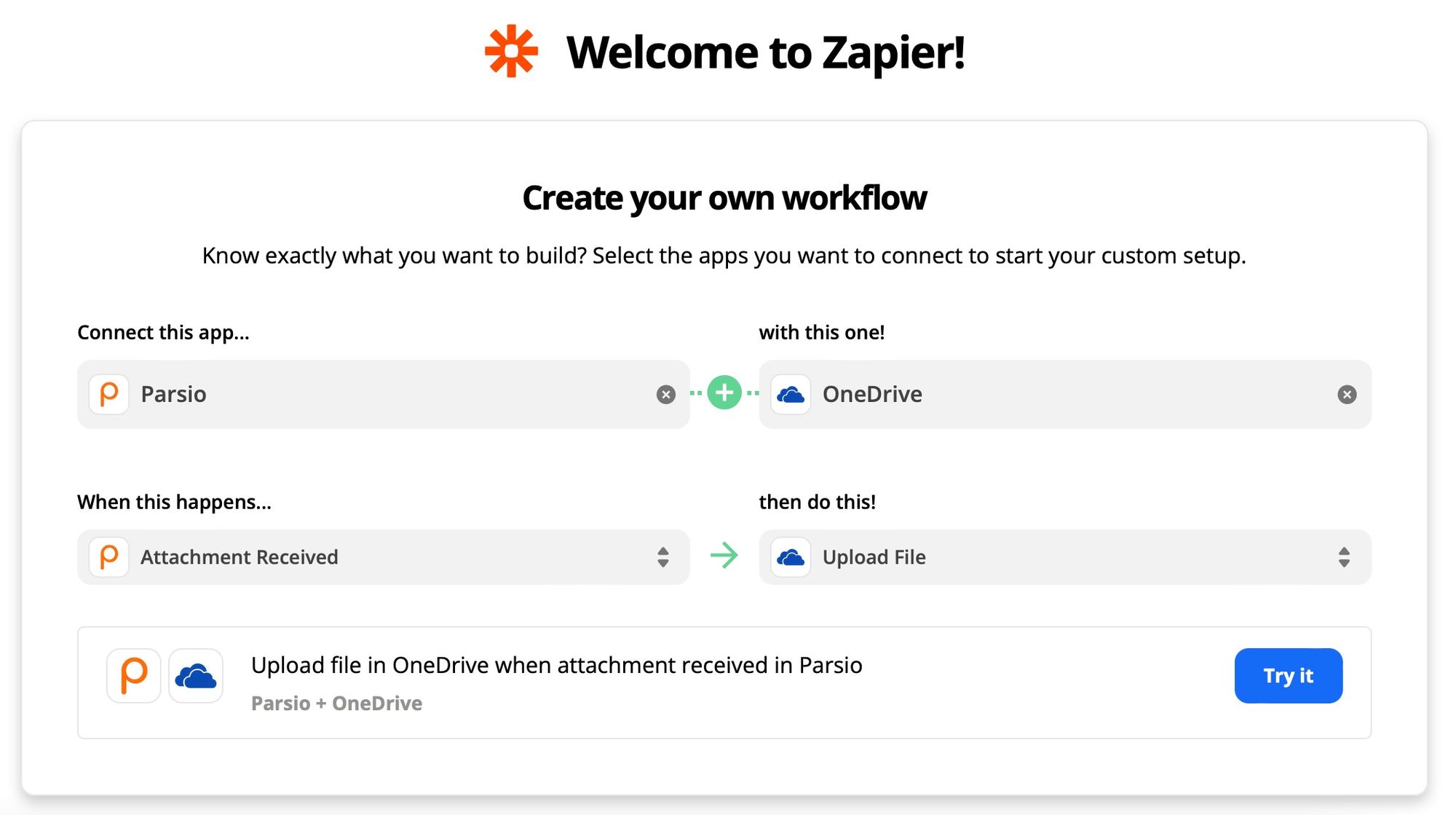
Now every time Parsio will receive an email with one or multiple attachments it will send them all to your OneDrive.
How to upload attachments automatically to OneDrive via Integrately
The process is quite similar to the one with Zapier. After creating your account and enabling auto-forwarding on Parsio, create an account on Integrately.
From the Integrately Dashboard, choose Parsio as the first app with the “Attachments received” trigger, and OneDrive as the second app with the action “Upload file”.
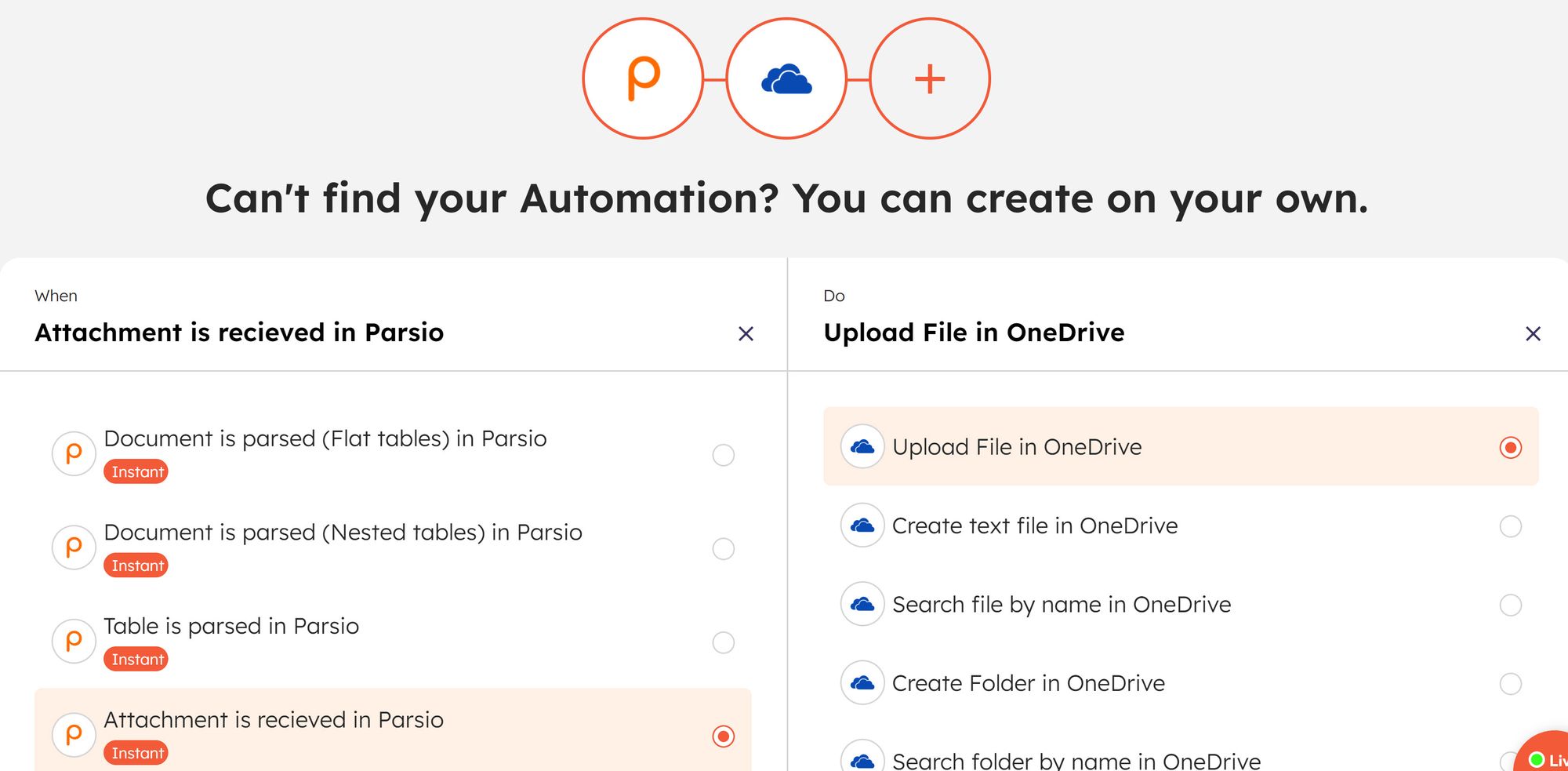
From now on Parsio will send all the attachments to Integrately every time it receives an email.
It’s as simple as that! You can also check how to extract data from PDF files or watch our quick 2-minutes video to get started with Parsio.

