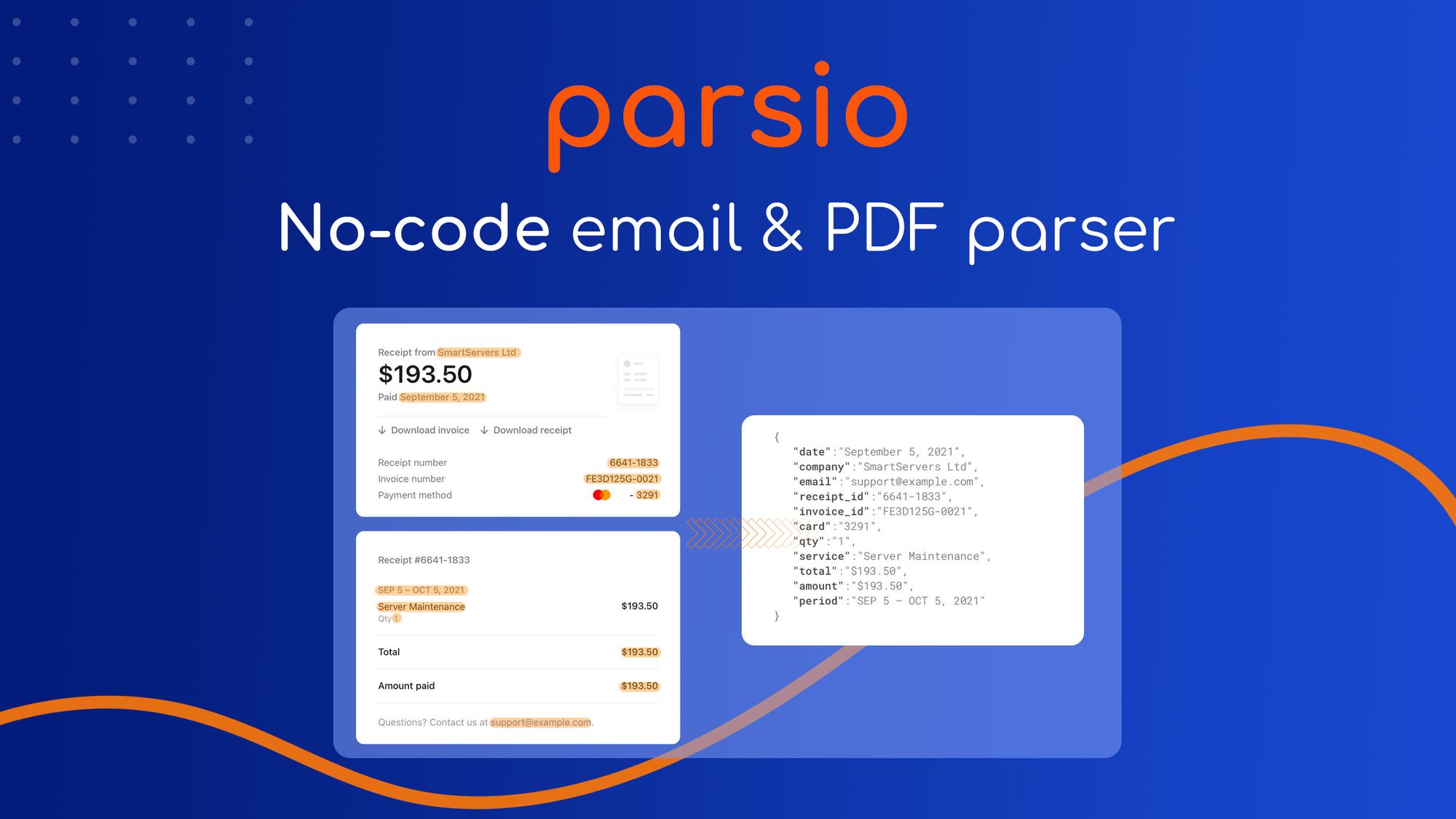How to Extract Data From Stripe Emails?
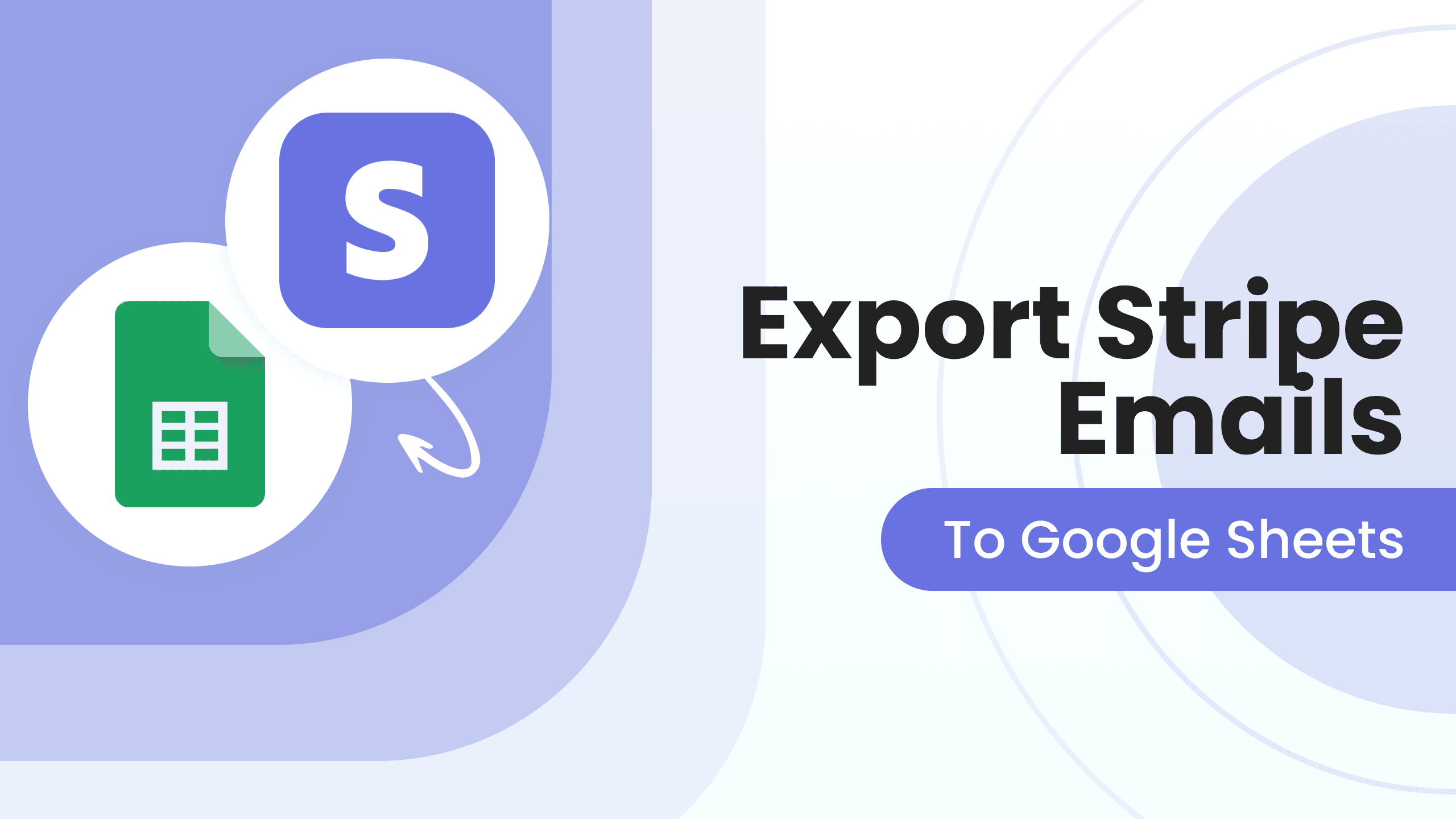
Stripe provides a payment processing software solution to many applications and e-commerce websites. In fact, by the end of 2021, more than 3.1 million active websites were using Stripe as a payment method.
With many customers using Stripe as their payment method, it can be difficult for you to manage the record of all of them who use it for payment on your store. Parsio helps you automate data extraction from all your Stripe emails. Here is how you can do it.
Why Do You Need to Extract Data From Stripe Emails?
Stripe is a payment processing platform that several e-commerce owners use. It works for selling both physical and digital products online. While payment processing is made easy with Stripe, it is not the same when you need to manage the whole record. So, extracting data from Stripe transactions using an email parser can make management much easier for e-commerce owners.
Here are only some benefits that you can get from this automation:
- Extracting data for creating financial reports.
- Saving new customers in your CRM.
- Running automated email sequences.
- Accounting automation.
How Can Parsio Help in Extracting Data From Stripe Emails
Parsio makes things easy for you through its data extraction and entry automation. So, parsing Stripe emails is pretty simple here and below are the steps you need to follow.
1. Start by Creating a Parsio Email
Parsio will allow you to create an email address, for example: [email protected]. It will be your special Parsio inbox for Stripe payment automation, where you will forward all your Stripe payment emails later in the process.
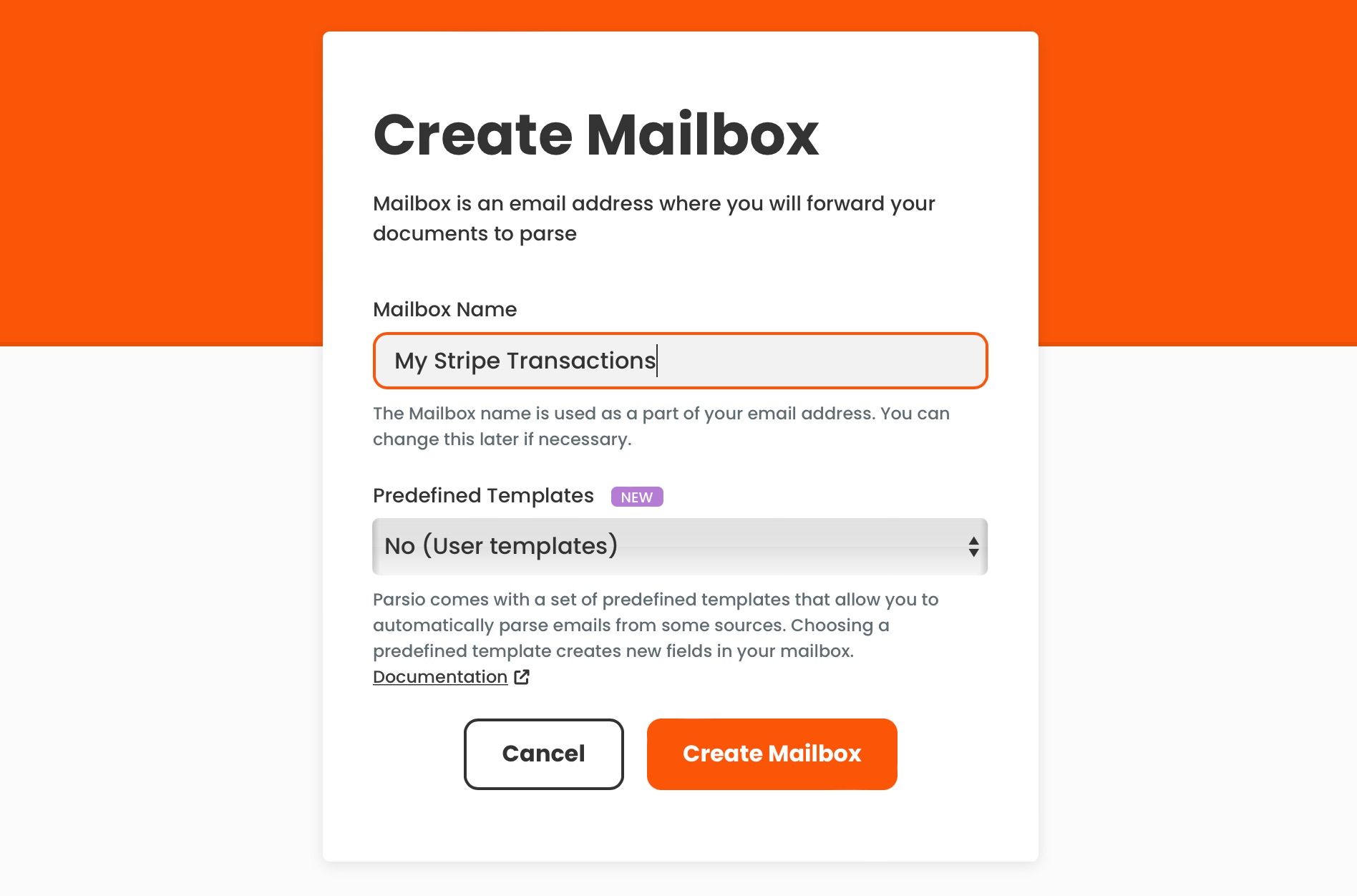
2. Create Your Template by Sending a Sample Email
When your email is created, you can send a sample email from your inbox, where you usually receive your Stripe payment notifications. After receiving that email in Parsio, you can highlight different text sections to create a template. For example:
- Payment amount
- Customer details (email, full name etc)
- Product name and SKU
- Order, customer and transaction IDs
- Link to Stripe transaction page
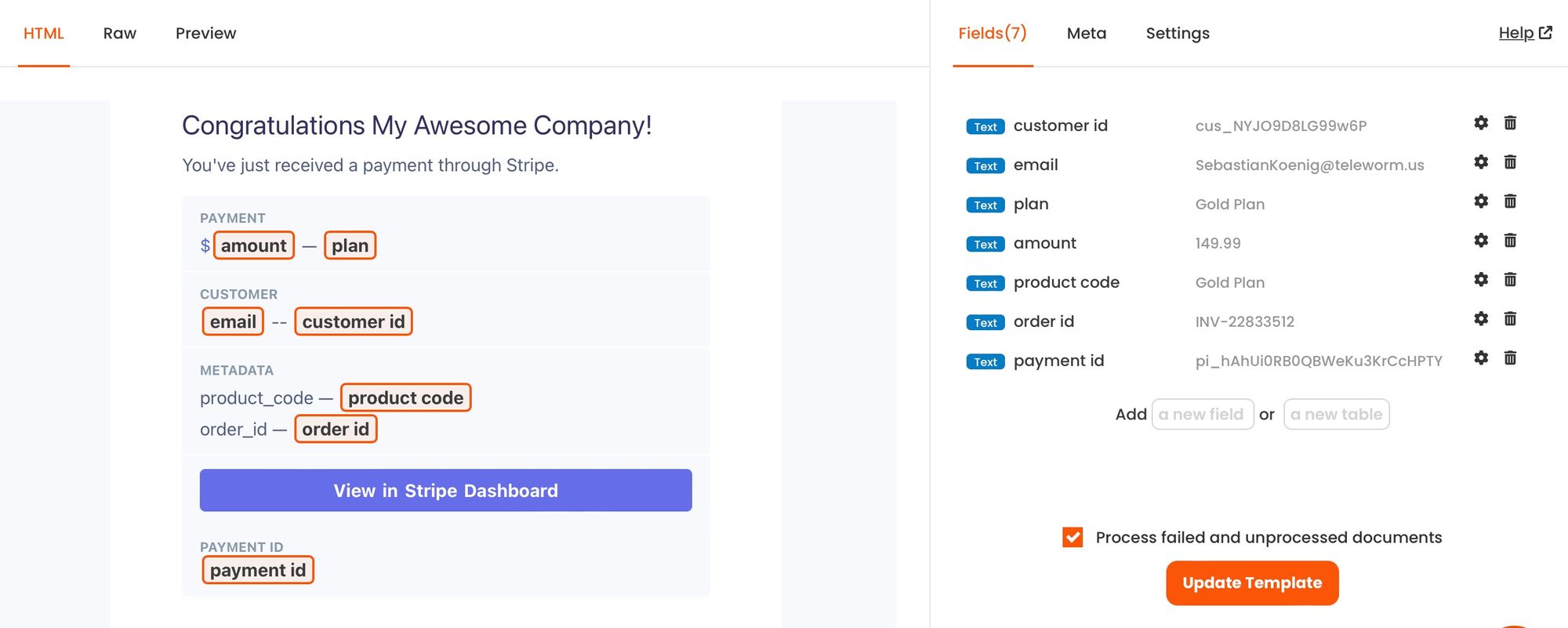
As you keep highlighting different parts of that email, you will see that data extracted appears on the right side. Once you complete the data extraction selection, you can click on "Create Template". You still have the option to edit your template later.
3. Configure Auto Forwarding
Your part on Parsio is done, and now you need to work on the email client where you receive all Stripe payment emails. Here you will need to configure auto email forwarding by going into the settings of your email client. Open forward settings and set a filter for email forwarding. You can match Stripe emails either by keywrds in the subject, or by sender address.
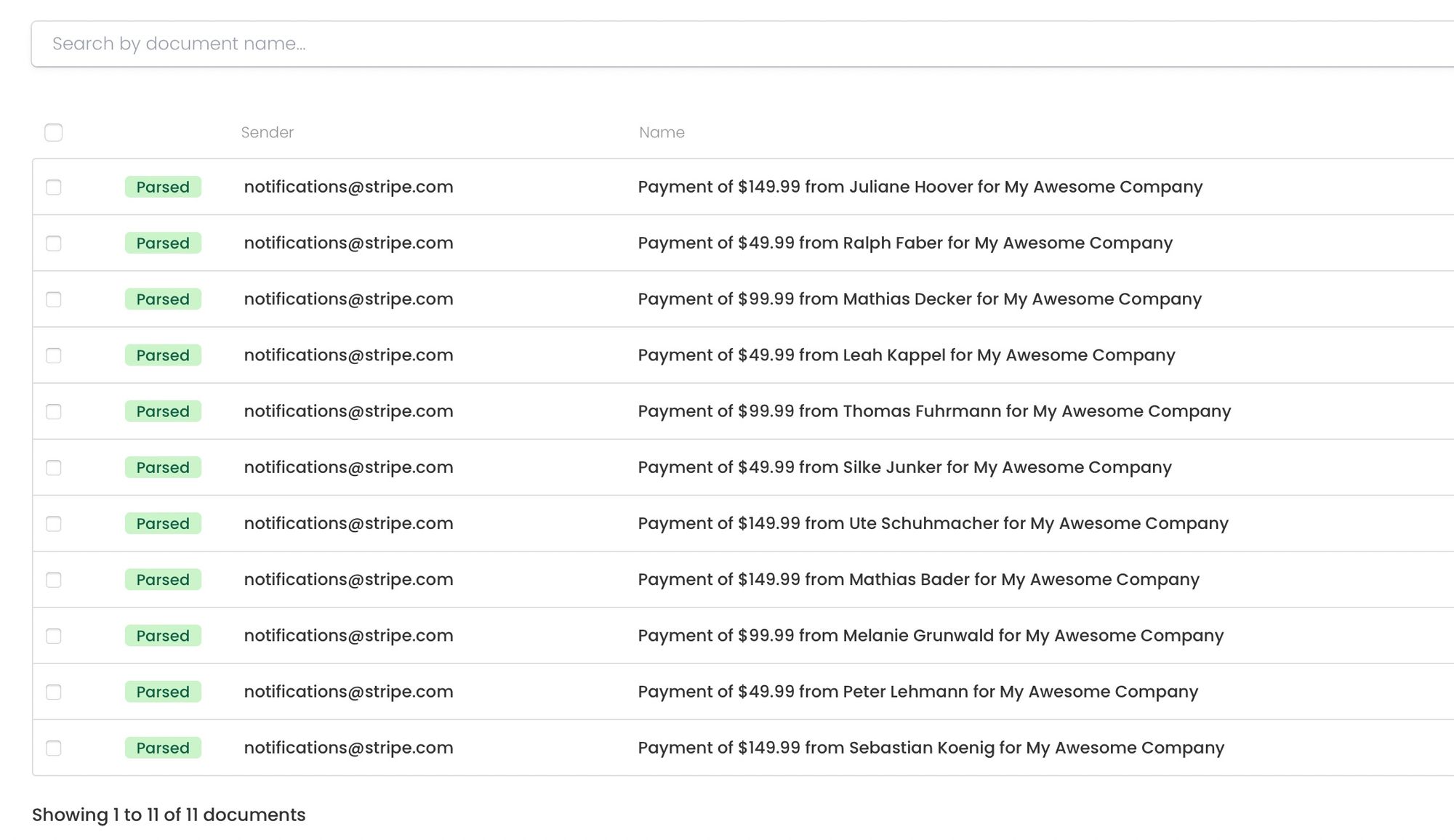
These settings are different for each email client. So, you can configure auto email forwarding according to your email client. In this way, you can use these on Gmail, iCloud Messages, Yahoo, Outlook, and other email clients.
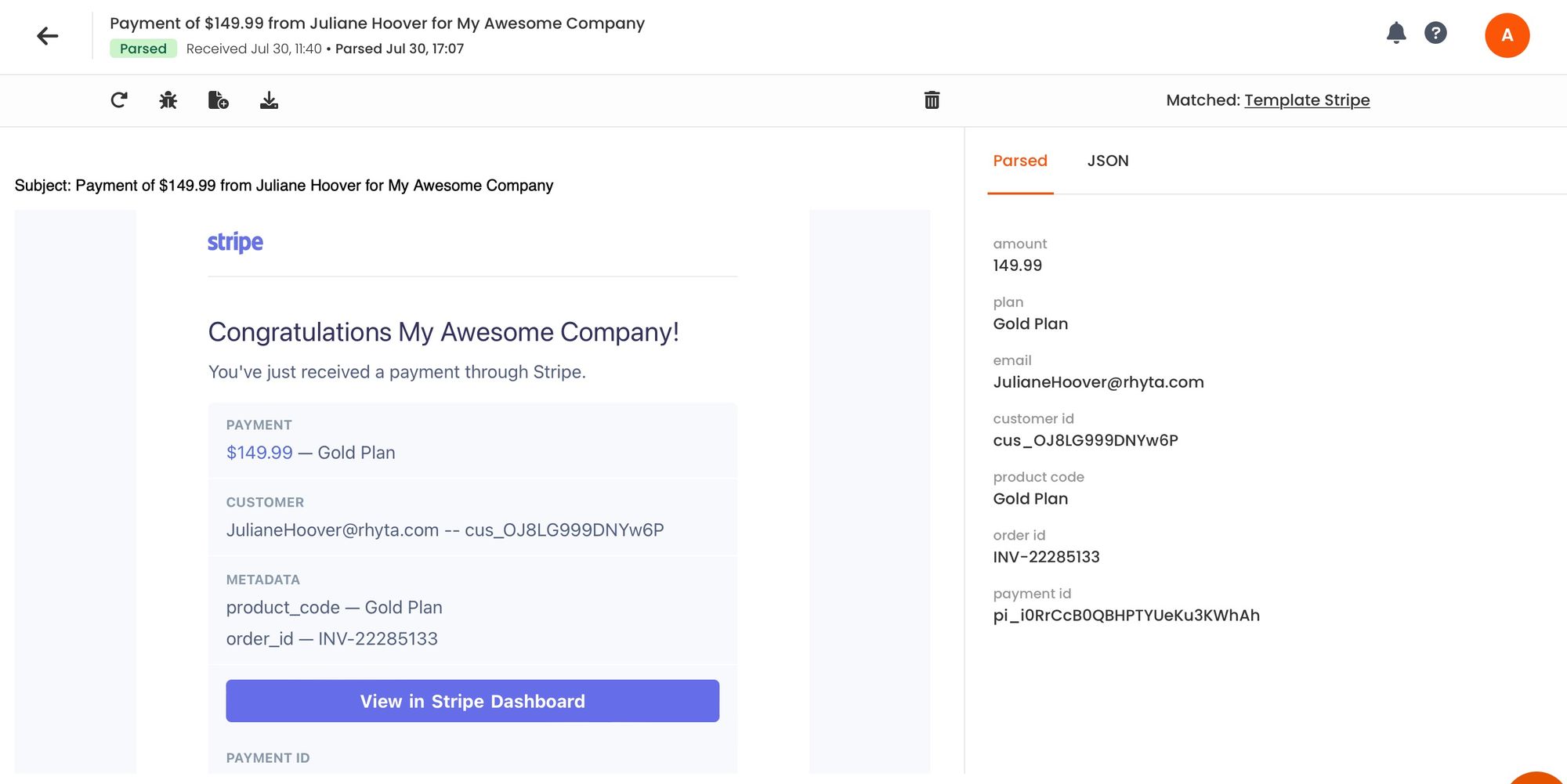
4. Export Extracted Data
With auto email forwarding is configured, your Parsio email will automatically receive all the forwarded emails. Thus, it will automatically extract the desired data from those emails. The only thing you can do now is export the extracted data in real time.
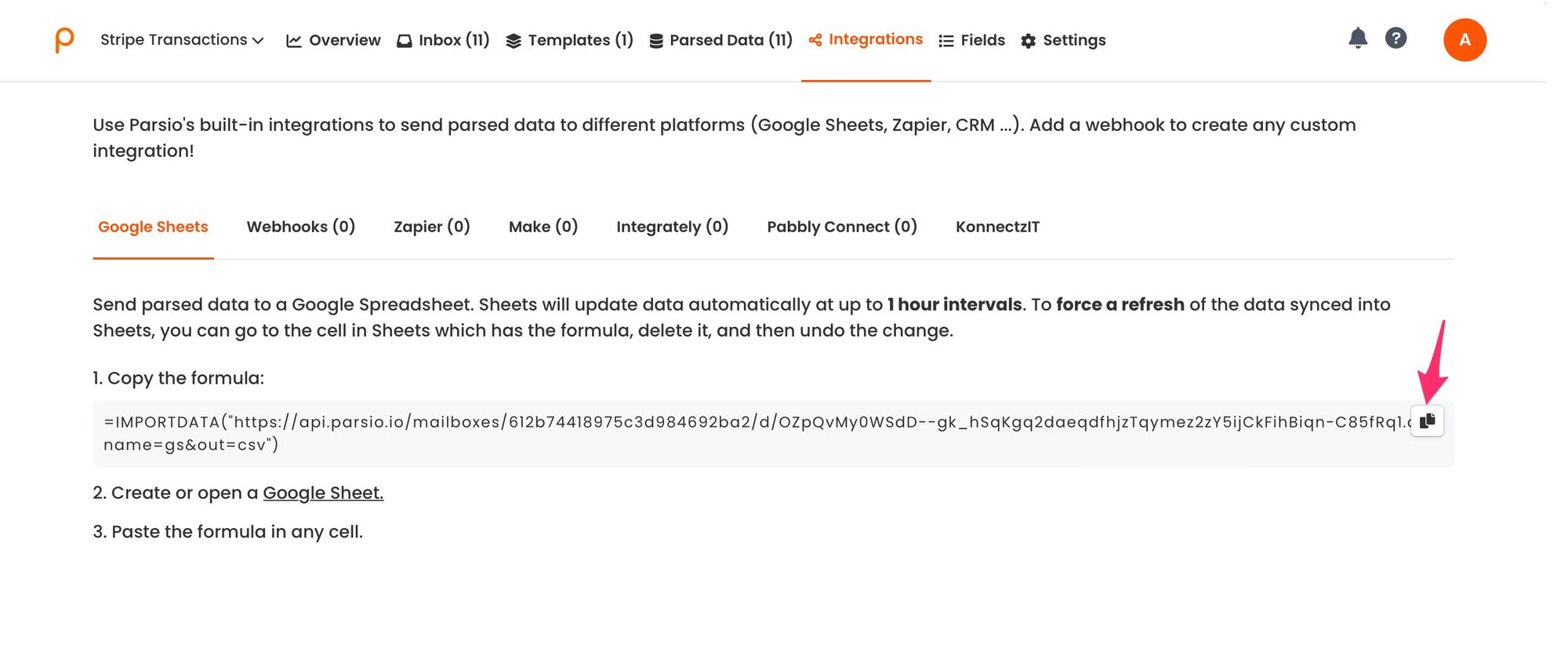
You will find the Google Spreadsheet formula in the "Integrations" tab from where you can copy it and paste in any cell in your Google Sheets.
Other Data Extraction Options
You have the other data export options like API, webhooks, Zapier, Make, Integrately, Pabbly Connect, KonnectzIT, n8n etc. These help you connect with over 6000 applications for storing and managing data in CRM, Google Sheets, Database, or your marketing platform. Finally, Parsio also lets you download data in formats like Excel, JSON and CSV.
Thus Parsio will make managing Stripe emails much easier for you!