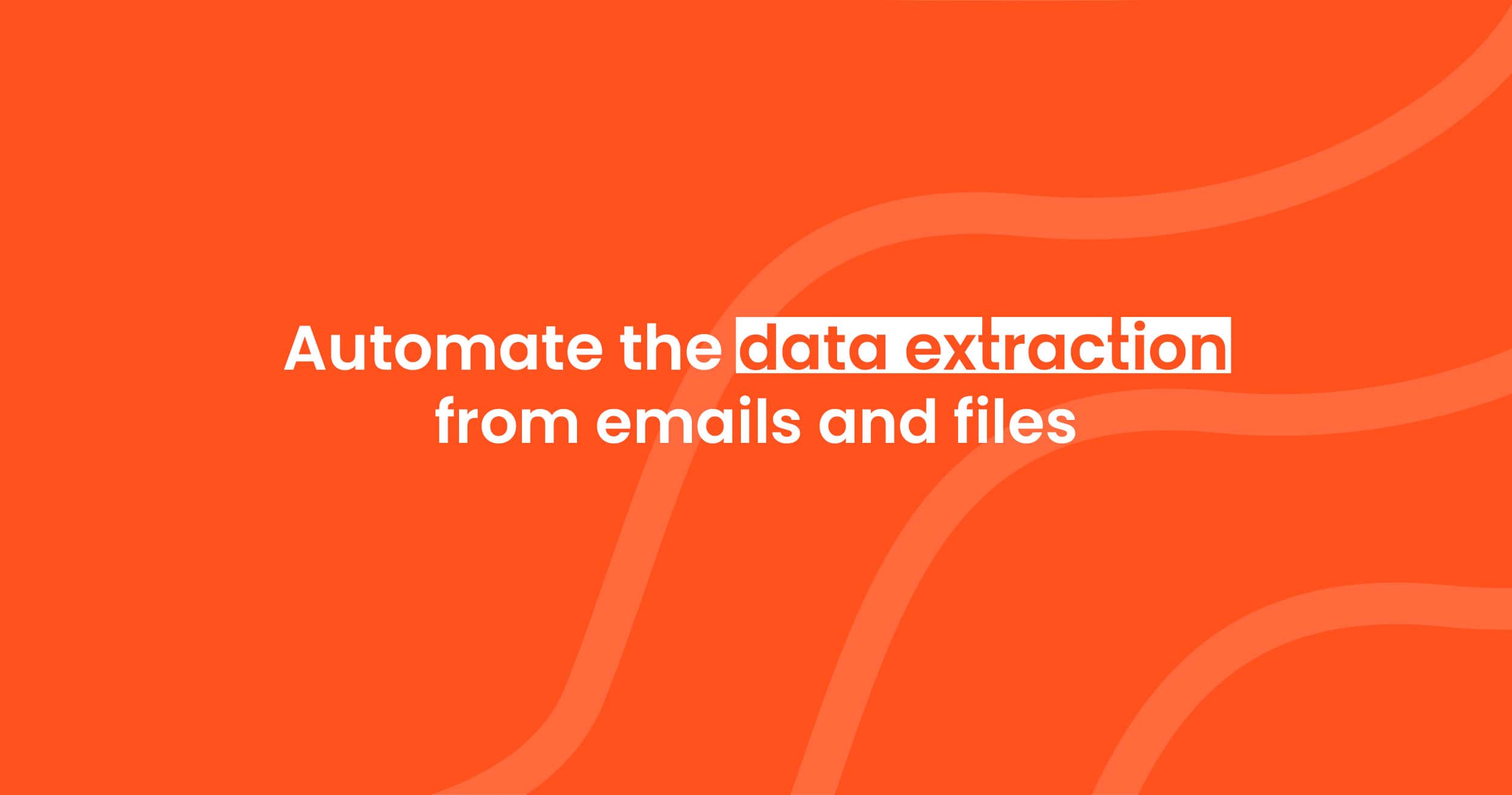How to Extract Data from Invoices Automatically (Step-by-Step Guide)
Learn how to extract data from invoices automatically using OCR and AI tools. Step-by-step instructions, practical examples, and workflow tips for accounting and operations teams.
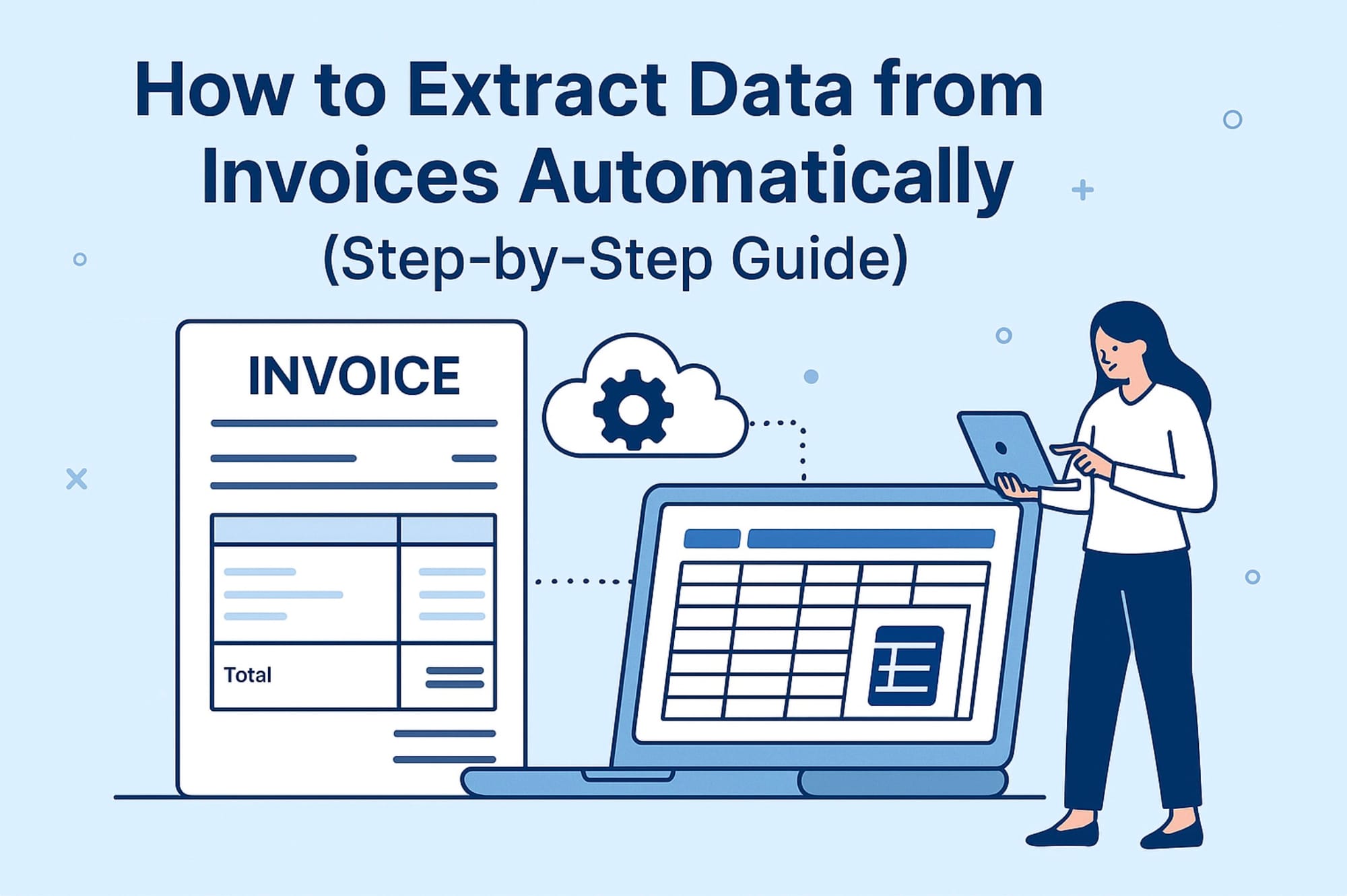
Manual invoice entry takes time. It also leads to typing errors and slows down bookkeeping. If you receive many invoices each month, this adds up quickly.
Today, you do not need to manually enter invoice data. Modern tools can extract key fields from invoices using OCR and AI. In this guide, you will learn how to automate invoice data extraction step-by-step and see which method works best.
What is invoice data extraction?
Invoice data extraction means turning invoice details into structured information.
Typical fields include:
- Supplier name
- Invoice number
- Invoice date and due date
- Total amount and tax
- Currency
- Line items (products, quantity, price)
The result is structured data such as:
- Excel or Google Sheets
- CSV
- JSON
- API output for accounting systems
Once data is structured, you can automate accounting, reporting, and record-keeping.
If you want a broader overview of PDF extraction, you can also read:
PDF Data Extraction and OCR: The Ultimate Guide
Why automate invoice extraction?
Automating invoice processing helps you:
- Save time
- Cut down manual typing and mistakes
- Speed up invoice approval and payments
- Keep financial data organised
- Scale accounting without extra staff
Even processing 10–20 invoices a week adds up to hours each month. Automation is a strong return on time.
For more background, see:
Benefits of Automated Invoice Processing
Methods to extract invoice data
There are several approaches to extracting invoice data.
Pre-trained AI invoice models (best option)
This method requires no setup. You upload invoices and the model automatically extracts values. It works across different layouts, scanned PDFs, and even handwriting.
Parsio uses pre-trained invoice models. They are trained on millions of documents, so you do not need to build templates or prompts.
This approach works best for most businesses.
Template-based extraction
You manually highlight the fields once, and the tool extracts them next time. Works well if all invoices look the same. Not ideal for mixed suppliers.
Learn more:
When to Use Rule-Based Parsing
Prompt-based extraction (GPT)
You write instructions like talking to a person. Useful when layouts are unusual or complex. Requires small manual setup.
OCR only
OCR extracts text from scanned images. It is useful, but alone it does not structure the information. You still need parsing on top of OCR.
For a simple OCR intro:
OCR: How to Convert Scanned PDF to Text
Step-by-step: how to extract invoice data automatically
Step 1 — Collect your invoices
Invoices may arrive by email, shared inbox, or cloud folders. Many companies forward vendor emails to one central address. This makes automation easier.
If your invoices sit in Google Drive, see:
How to Extract Data from Google Drive Documents Automatically
Step 2 — Choose a parsing method
For most teams, the fastest choice is AI invoice parsing.

In Parsio, you select the invoice model when creating your inbox. No template, no prompt — it just works.
If your invoices always follow the same layout, you could also use a template-based parser. But most companies receive mixed formats, so the AI model is usually better.
For a deeper comparison of parsing technologies:
PDF Parsing Methods Compared
Step 3 — Import your invoices
Import options include:
- Upload PDFs manually
- Email forwarding
- Cloud storage import
- API
- Zapier / Make workflows
Parsio processes documents automatically when they arrive.
Step 4 — Extract fields automatically
The AI model reads invoice values such as:
- Supplier
- Invoice number
- Dates
- Totals
- Taxes
- Line items
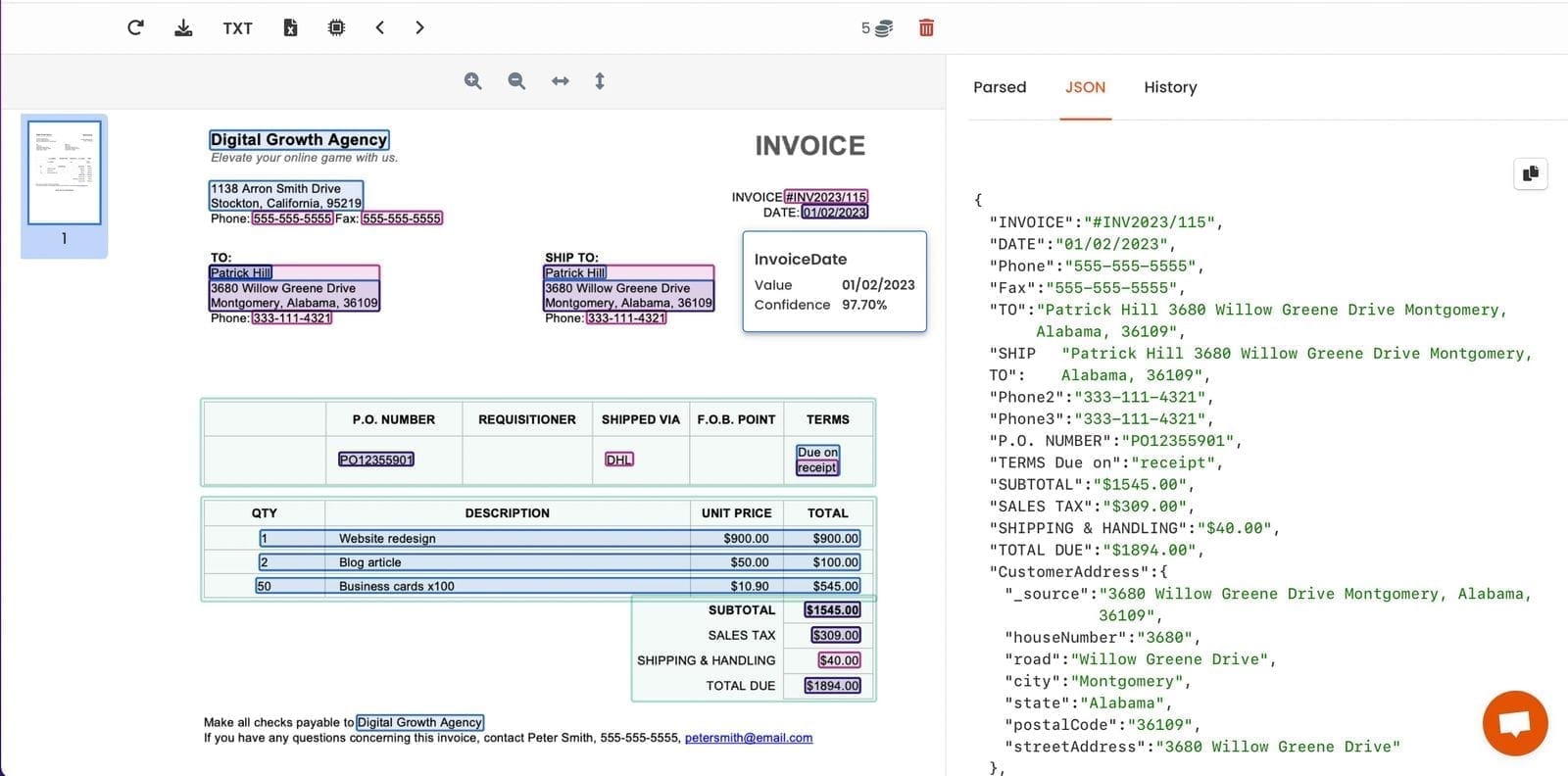
No manual configuration needed. Parsio also supports handwritten text and table extraction for line-item invoices.
Step 5 — Review and correct if needed
Review the extracted data, especially at the start. As you process more invoices, accuracy becomes consistent.
Step 6 — Export your data
Common export options include:
- Excel or CSV
- Google Sheets (real-time sync)
- Webhooks
- CRM or accounting tools
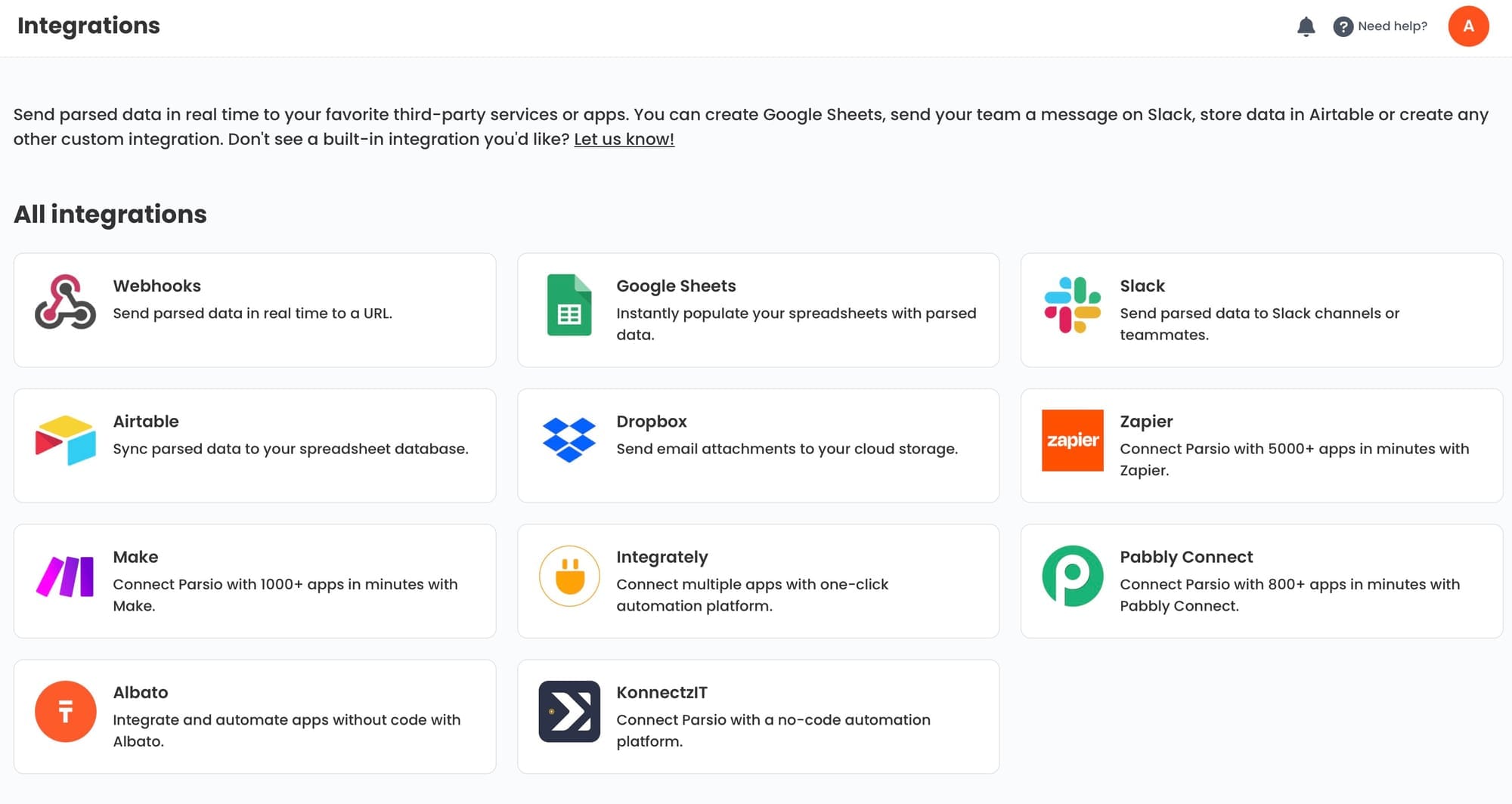
For a setup example, see:
How to Automate Invoice Data Extraction for QuickBooks Integration
You can also use Zapier, Make, or webhooks to send invoice data anywhere.
Real-world examples
Small businesses
Upload invoices → extract totals and vendor info → store in Google Sheets or accounting software.
E-commerce
Extract supplier invoices and track costs.
Useful complement:
How to Boost E-commerce Efficiency with Automated Receipt Parsing
Accounting firms
Process invoices for many clients and reduce manual work.
Common challenges and tips
| Challenge | Tip |
|---|---|
| Low-quality scans | Use OCR or request digital invoices |
| Mixed invoice layouts | Use an AI model |
| Handwritten notes | Use OCR + AI |
| Large tables | Ensure tool supports table extraction |
If many invoices are scanned or photographed, you may also like:
How to Convert Scanned Documents into Structured Data Using AI
Final thoughts
Automating invoice data extraction saves hours each week and reduces errors. Pre-trained AI invoice models are the fastest and most reliable method today. No templates. No prompts. Upload invoices and get structured data.
Getting started is simple:
- Add invoices
- Review results
- Connect export
- Automate import
You can extend the same workflow to receipts, bank statements, and more. If you want to continue learning, here is a direct follow-up read:
Extracting Data From PDF Invoices With an AI OCR Parser